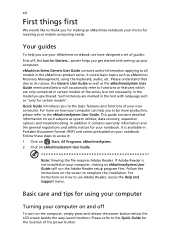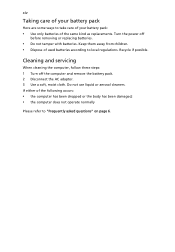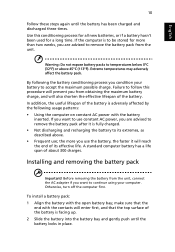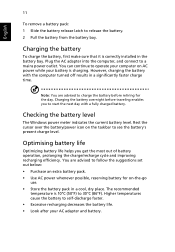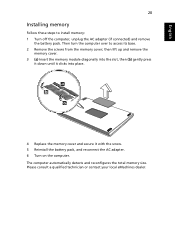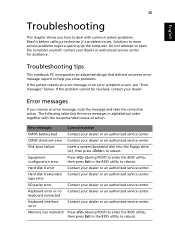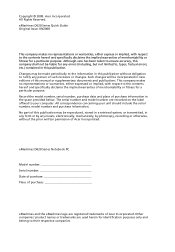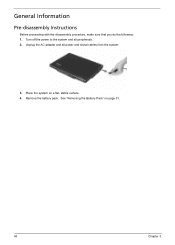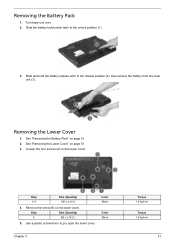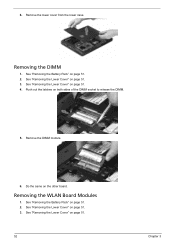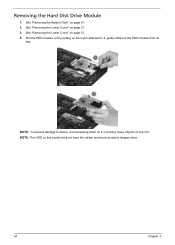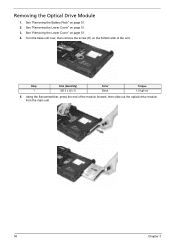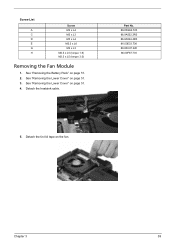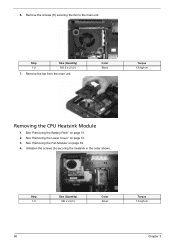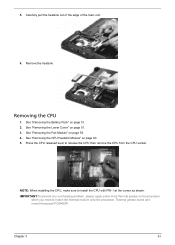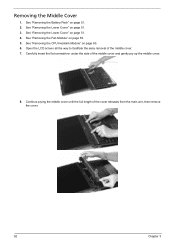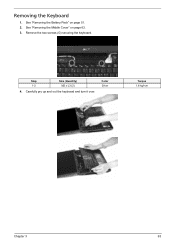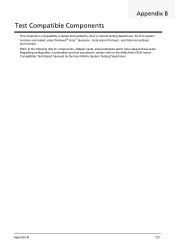eMachines D620 Support Question
Find answers below for this question about eMachines D620.Need a eMachines D620 manual? We have 3 online manuals for this item!
Question posted by nylafm on May 17th, 2014
Emachine D620 Specshow Can I Remove Cmos Battery From Emachine D620 Series
The person who posted this question about this eMachines product did not include a detailed explanation. Please use the "Request More Information" button to the right if more details would help you to answer this question.
Current Answers
Related eMachines D620 Manual Pages
Similar Questions
Where Is The Internal Battery Located On A Emachines E525 Series Laptop
(Posted by bmomdegra 10 years ago)
Have Emachine D620 Series And Upgraded To Windows 8 Now Can Not Connect To
projector
projector
(Posted by praone 10 years ago)
Problems With Emachines D620 Laptop Black Screen When Going To Desktop
(Posted by Annampk 10 years ago)
My Emachine D620 Didnt Tun Rn On Properly
why my laptop emachine d620 didnt turn on even when the the battery is fully chrge..
why my laptop emachine d620 didnt turn on even when the the battery is fully chrge..
(Posted by caragperry 11 years ago)