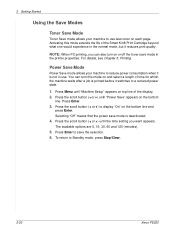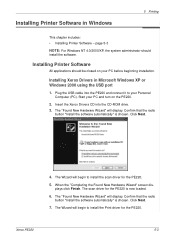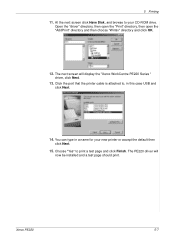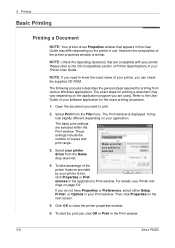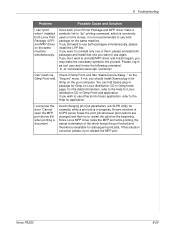Xerox PE220 Support Question
Find answers below for this question about Xerox PE220 - WorkCentre B/W Laser.Need a Xerox PE220 manual? We have 3 online manuals for this item!
Question posted by Resky on August 27th, 2014
Pe220 Xerox Printer Does Not Show Menu
The person who posted this question about this Xerox product did not include a detailed explanation. Please use the "Request More Information" button to the right if more details would help you to answer this question.
Current Answers
Related Xerox PE220 Manual Pages
Similar Questions
Xerox Wc Pe220 Showing 'out Of Range'? What's The Issue?
(Posted by vinayforn 2 years ago)
Pe220 Xerox Printer Does Not Work After Installing Windows 7 Driver
(Posted by 2mooJA 9 years ago)
I Have This Problem With My Printer'lsu Error' Xerox Pe220, How Can I Fix This
problem?
problem?
(Posted by buzhala1 11 years ago)
Windows 7 64bit For Xerox Pe220 Printer Can Not Set Paper Options Size.
Windows 7 64bit for Xerox PE220 printer can not set paper Options Size.
Windows 7 64bit for Xerox PE220 printer can not set paper Options Size.
(Posted by lydavidchan 11 years ago)
Xerox Pe220 Printer Always On 'warming Up' Mode - Cannot Use
xerox pe220 printer always on 'warming up' mode - cannot use
xerox pe220 printer always on 'warming up' mode - cannot use
(Posted by hemantmandsaur 12 years ago)