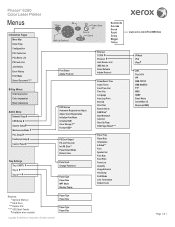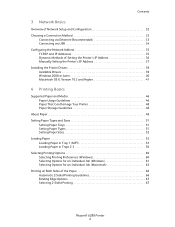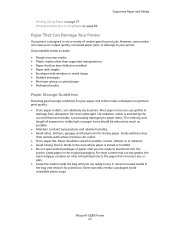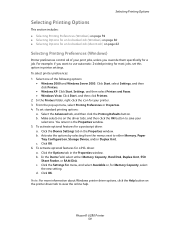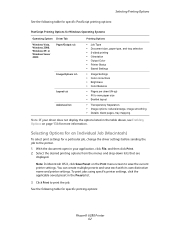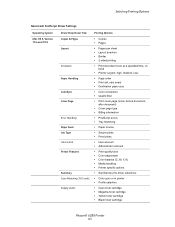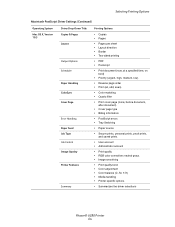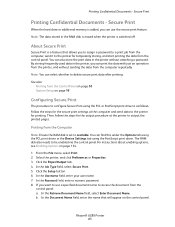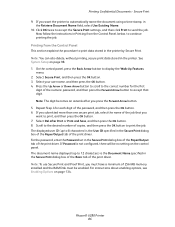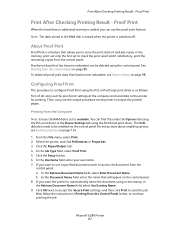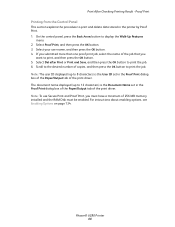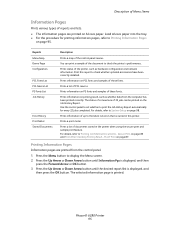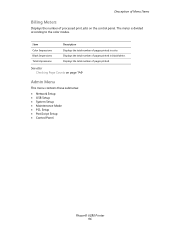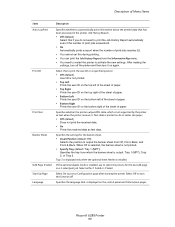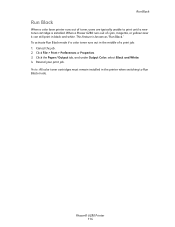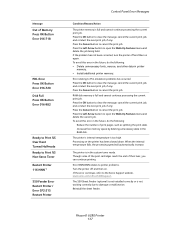Xerox 6280DN Support Question
Find answers below for this question about Xerox 6280DN - Phaser Color Laser Printer.Need a Xerox 6280DN manual? We have 4 online manuals for this item!
Question posted by Bettna on May 25th, 2014
How To Clear Job History In Phaser 6280
The person who posted this question about this Xerox product did not include a detailed explanation. Please use the "Request More Information" button to the right if more details would help you to answer this question.
Current Answers
Related Xerox 6280DN Manual Pages
Similar Questions
How To Find Mac Address On Xerox Phaser 6280
(Posted by ByZeiim31 9 years ago)
Xerox Phaser 6280 Jamming On The Fuser When Heavy On Color
(Posted by iminfr 9 years ago)
How Do I Fix A Pdl Error On My Xerox Phaser 6280
(Posted by LAhikar0 10 years ago)
Phaser 6280 Paper Tray Configuration 3 Tray How To
(Posted by amoorJbeckn 10 years ago)
How Do I Clear The Job History?
Just wanting to know how do I clear the job history on my printer?
Just wanting to know how do I clear the job history on my printer?
(Posted by jazzycazzy 12 years ago)