Xerox 6180MFP Support Question
Find answers below for this question about Xerox 6180MFP - Phaser Color Laser.Need a Xerox 6180MFP manual? We have 17 online manuals for this item!
Question posted by Cresomcha on July 26th, 2014
A Xerox Phaser 6180mfp Scanner Dialog Box Will Appear On Your Computer Asking
you
Current Answers
There are currently no answers that have been posted for this question.
Be the first to post an answer! Remember that you can earn up to 1,100 points for every answer you submit. The better the quality of your answer, the better chance it has to be accepted.
Be the first to post an answer! Remember that you can earn up to 1,100 points for every answer you submit. The better the quality of your answer, the better chance it has to be accepted.
Related Xerox 6180MFP Manual Pages
Features Setup Guide - Page 5


... complete, click Finish. When asked if Windows can connect to the Windows Update to search for each of first two times you accept the Xerox License Agreement, and
then click... Wizard Complete dialog box, click Finish. Installing the Windows Scan Driver over USB
Installing the Windows Scan Driver over a USB Only Connection
1.
Phaser® 6180MFP Multifunction Printer
EN - 3
Features Setup Guide - Page 10


... want to open an Email Address dialog box. 4. d. Leave the Share Name and Server Path fields blank. 6. Click the OK button.
Click Address Book. 4. Under Server Address Book, click Individual Directory. 5. If the FTP server is not using CentreWare IS: 1.
Phaser® 6180MFP Multifunction Printer
EN - 8 You
will see Frequently Asked Questions on the printer when...
Features Setup Guide - Page 13


...The Computer Settings wizard closes. The Server Address dialog box will automatically populate the Shared Folder and Share ...Address Book is saved with the information you want this address to appear under in the Save In Folder field,
or click the Browse...Click Next. 13. Enter the Path for your computer. Phaser® 6180MFP Multifunction Printer
EN - 11 The default values are now ready ...
Features Setup Guide - Page 14


...Xerox/ Phaser 6180MFP/Express Scan Manager. Click OK. click the Server icon and then select New. Type the name and password that you want this section. Phaser® 6180MFP Multifunction Printer
EN - 12 In the left navigation panel of the Server Address dialog box... Name / IP Address field. 6. To create an address to appear under in the Address Book. 4. Click Browse and locate the ...
Features Setup Guide - Page 15


... Programs/Xerox/ Phaser 6180MFP/Address Book Editor, and then click OK. Select the Fax Settings. e. c. The Speed Dial dialog box opens. Select the Admin Menu. Type in the Address Book correspond to 200 for Name and Phone Number. 5. Select your fax phone line is saved with the new fax entry. Verify that your country. Phaser® 6180MFP Multifunction...
Features Setup Guide - Page 16


...and then select New and New Group. Press the OK button. 7.
The Group Dial dialog box opens. Select group members from 1 to 200. 4. Click OK when you want to...8. Windows: On the File menu, select Save all . Phaser® 6180MFP Multifunction Printer
EN - 14 Macintosh: From the Application folder, click Xerox/ Phaser 6180MFP, and then double-click Address Book Editor. 2. Macintosh: On...
User Guide - Page 22


A signed copy of the Declaration of Conformity for this printer symbolizes Xerox's declaration of conformity with the following applicable Directives of the European Union ... CE mark applied to this printer can be obtained from Xerox. To ensure compliance with the user's instructions, is neither dangerous for the consumer nor for the environment. Phaser® 6180MFP Multifunction Printer 1-13
User Guide - Page 48


... USB. You can be found in the taskbar. To start the Launcher from the Start > Xerox > Phaser 6180MFP menu. Before scanning to your computer, you can create, edit, and delete entries. It is available for Windows and Macintosh. Phaser® 6180MFP Multifunction Printer 3-3 It is available for image type, resolution, paper size, and output destination. The...
User Guide - Page 107
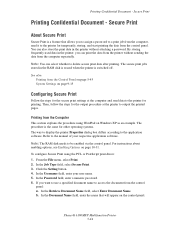
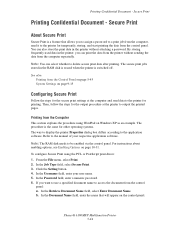
... application software. In the Retrieve Document Name field, select Enter Document Name. Phaser® 6180MFP Multifunction Printer 5-44
By storing frequently-used data in the RAM disk is erased when... feature that will appear on page 9-15
Configuring Secure Print
Follow the steps for other operating systems. The way to display the printer Properties dialog box differs according to the...
User Guide - Page 109


...name. 4.
Refer to output the printed pages. Phaser® 6180MFP Multifunction Printer 5-46 Configuring Proof Print
Set the Proof Print...panel: a.
The way to display the printer Properties dialog box differs according to access the document from the control panel...Checking Printing Result - Note: Proof print data that will appear on page 5-45. See Printing from the Computer
This ...
User Guide - Page 125
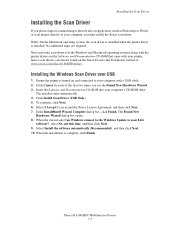
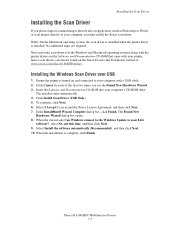
... dialog box, click Finish. When the installation is installed. Click Cancel for
software?, select No, not this time, and then click Next. 9.
When the wizard asks Can Windows connect to the Windows Update to your computer, you must install the Xerox scan driver.
Select Install the software automatically (Recommended), and then click Next. 10. Phaser...
User Guide - Page 127


Press the OK button. c. A Xerox Phaser 6180MFP Scanner dialog box will appear on your computer asking you which application to launch to a ...page 3-3. 1. For more information on Express Scan Manager, see Express Scan Manager on page 7-18
Phaser® 6180MFP Multifunction Printer 7-5 Select Phaser 6180MFP Express Scan Manager, and then click OK. On the control panel, click the Scan button. 2....
User Guide - Page 129
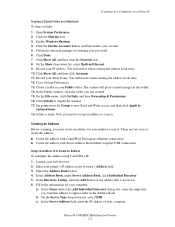
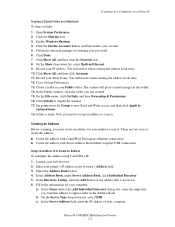
... Name field of the Add Individual Directory dialog box, enter the name that is ready....■ Create the address with Xerox Address Book Editor (requires USB...to expand the window. 17.
c. Phaser® 6180MFP Multifunction Printer 7-7 Create a folder in your...up an address to scan to appear under Server Address Book, click...scanner will need it when creating the address book entry. 10. ...
User Guide - Page 130


...Xerox > Phaser 6180MFP > Address Book
Editor. 2. Click OK, and then Next. 7. In the Name field of the folder that you shared
previously.
Phaser® 6180MFP Multifunction Printer 7-8 The port number only needs to be connected to the printer with . Windows: In the Share Name field, type the share name of the Server Address dialog box...1. The Server Address dialog box appears. 3. On the ...
User Guide - Page 131


Scanning to the network computer. The Server Address dialog box opens. 3. The Server Address dialog box appears. 6. If you want this address to appear under in the Confirm Login Password field. 11. On the File menu, select Save.
Phaser® 6180MFP Multifunction Printer 7-9 Open the Applications folder, and then select Xerox/Phaser6180MFP/Address Book
Editor. 2. Type the name and...
User Guide - Page 136


... on page 7-18
Phaser® 6180MFP Multifunction Printer 7-14 The Address Book is saved with a USB cable.
1. To scan to the printer with the new entry for the FTP Server. Macintosh: Open the Applications folder, and then select Xerox/Phaser6180MFP/Address Book Editor.
2. In the Name field of the Server Address dialog box, enter the name...
User Guide - Page 150


... and New Entry.
The Speed Dial dialog box appears. 3. To manually specify the speed dial...Phaser® 6180MFP Multifunction Printer 8-7 Using the Address Book When Faxing
Using the Address Book Editor to Add an Individual
Note: To use the Address Book Editor, your computer must be connected to select the recipient. b.
Windows: On the Start menu, select Programs > Xerox > Phaser 6180MFP...
User Guide - Page 152


...: On the Start menu, select Programs > Xerox > Phaser 6180MFP > Address
Book Editor, and then click OK...dialog box appears. 3. Launch your printer's IP address in the browser's Address field. 3. Confirm the group members, and then click OK. 9.
Note: To select multiple group members, press and hold the Ctrl keyboard key while making selections.
6.
Phaser® 6180MFP Multifunction...
User Guide - Page 153


... Forward Arrow button to be in the group.
Phaser® 6180MFP Multifunction Printer 8-10 Select the check box of individuals that you want to edit, and ...box of the screen to , and then press the Forward Arrow button. 3.
The address book is saved with the Address Book Editor: 1. Click the Group Membership button. 5. Windows: On the Start menu, select Programs > Xerox > Phaser 6180MFP...
Evaluator Guide - Page 2


...Guide
This guide will introduce you to the Xerox Phaser® 6180MFP color multifunction printer (MFP) and aid you in your evaluation process. CONTENTS
Section 1 - Introducing the Phaser 6180MFP Color Multifunction Printer Product Overview 1 Phaser 6180MFP Specifications 2
Section 2 - Evaluating Color Multifunction Printers Overview 4 Evaluate Productivity 5 Evaluate Versatility 6 Evaluate...
Similar Questions
Our Xerox Phaser 6180mfp Has Been Scanning Up Until Yesterday.
Error code 016-782 appears today and I'm unable to scan
Error code 016-782 appears today and I'm unable to scan
(Posted by jmacnicoll 8 years ago)
Scanner Dialog Box For My Xerox Phaser 6180mfp Will Does Not Appear On My
computer
computer
(Posted by jmclad 9 years ago)
Phaser 6180mfp-d Can Scan To Computer Using Smb Protocol
(Posted by elviadwim 9 years ago)
How Do I Remove Stripes On Prints Xerox Phaser Color Multi Printer (8560mfp/n)
(Posted by Jakescp 10 years ago)
Transfer Unit On Phaser 6180mfp
How do I replace transfer unit. Is this something I have to purchase?
How do I replace transfer unit. Is this something I have to purchase?
(Posted by planaevents 12 years ago)

