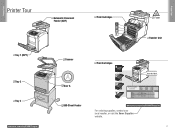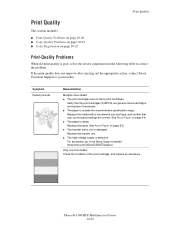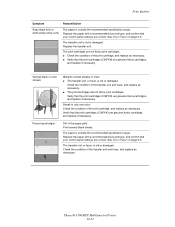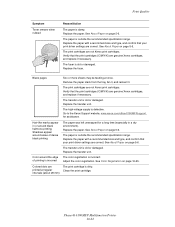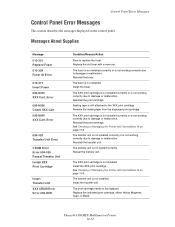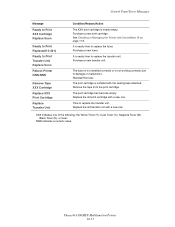Xerox 6180MFP Support Question
Find answers below for this question about Xerox 6180MFP - Phaser Color Laser.Need a Xerox 6180MFP manual? We have 17 online manuals for this item!
Question posted by dmabgodd on August 15th, 2014
How To Reset Transfer Unit On Xerox
The person who posted this question about this Xerox product did not include a detailed explanation. Please use the "Request More Information" button to the right if more details would help you to answer this question.
Current Answers
Related Xerox 6180MFP Manual Pages
Similar Questions
How To Replace Transfer Unit For Xerox 6180mfp
(Posted by hawrif1 9 years ago)
Xerox Phaser 6110 Reset Imaging Unit
(Posted by tatamata777 10 years ago)
Is The Imaging Unit And The Transfer Unit The Same On A Xerox Pahser 6180mfp
(Posted by Sidyan 10 years ago)
Transfer Unit
where can I purchase a transfer unit for my xerox phaser 6180mfp?
where can I purchase a transfer unit for my xerox phaser 6180mfp?
(Posted by jvuplinger 12 years ago)
Transfer Unit On Phaser 6180mfp
How do I replace transfer unit. Is this something I have to purchase?
How do I replace transfer unit. Is this something I have to purchase?
(Posted by planaevents 12 years ago)