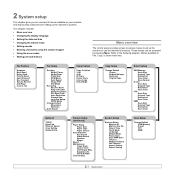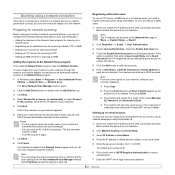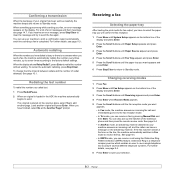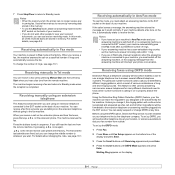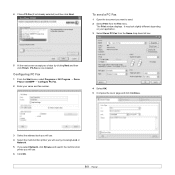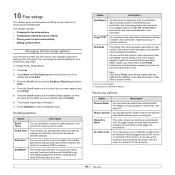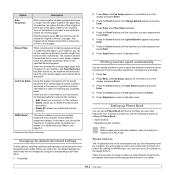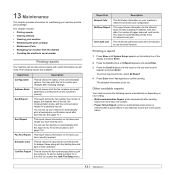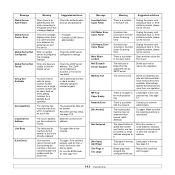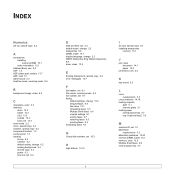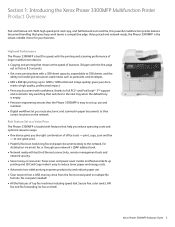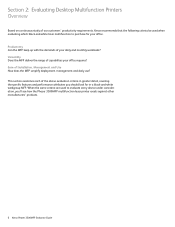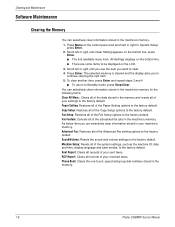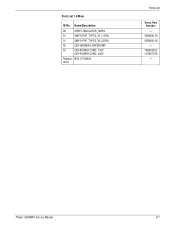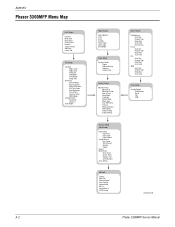Xerox 3300MFP Support Question
Find answers below for this question about Xerox 3300MFP - Phaser B/W Laser.Need a Xerox 3300MFP manual? We have 5 online manuals for this item!
Question posted by wblguit on March 21st, 2014
Xerox 3300 Mfp Won't Fax Setup
The person who posted this question about this Xerox product did not include a detailed explanation. Please use the "Request More Information" button to the right if more details would help you to answer this question.
Current Answers
Related Xerox 3300MFP Manual Pages
Similar Questions
Xerox Phaser 3300 Mfp (scanner Driver)
Dear Sir, I have Xerox Phaser 3300 MFP, i connect it through local USB port and have Windows 7 opera...
Dear Sir, I have Xerox Phaser 3300 MFP, i connect it through local USB port and have Windows 7 opera...
(Posted by abdulawalcvo 6 years ago)
Xerox 3300 Mfp, Burn Fusion Unit
the xerox 3300 mfp phaser b/w, Burn all fusion units, neet help, what is the problem?
the xerox 3300 mfp phaser b/w, Burn all fusion units, neet help, what is the problem?
(Posted by lfsantamariab 7 years ago)
Xerox Phaser 3300 Mfp Internal Error 40dcf De4 1t 949
how to solve error :xerox phaser 3300 mfp internal error 40dcf de4 1T 949
how to solve error :xerox phaser 3300 mfp internal error 40dcf de4 1T 949
(Posted by hammadahmad99 8 years ago)
Phaser 3300 Mfp Document Jam Won't Fax
(Posted by clajdutou 9 years ago)
How Do I Get The Copier,scan,fax To Work On My Phaser 3300 Mfp
(Posted by khemramb 12 years ago)