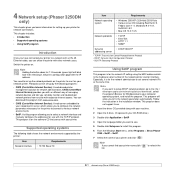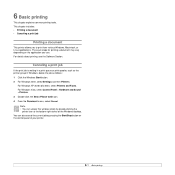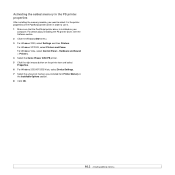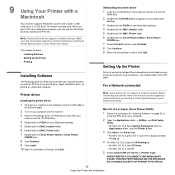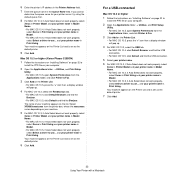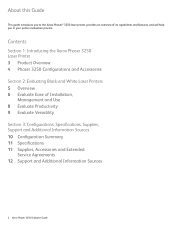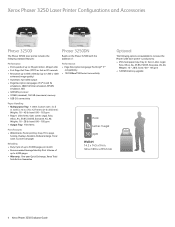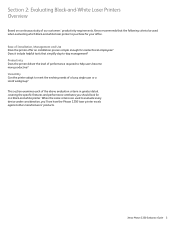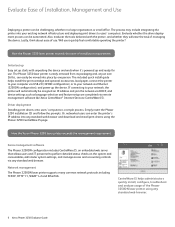Xerox 3250DN Support Question
Find answers below for this question about Xerox 3250DN - Phaser B/W Laser Printer.Need a Xerox 3250DN manual? We have 7 online manuals for this item!
Question posted by kekni on February 26th, 2014
Xerox Phaser 6280dn How To Setup Ip Address
The person who posted this question about this Xerox product did not include a detailed explanation. Please use the "Request More Information" button to the right if more details would help you to answer this question.
Current Answers
Related Xerox 3250DN Manual Pages
Similar Questions
How To Configuration Ip Address Xerox Phaser 3250
(Posted by ZimmyBthi 9 years ago)
How Do I Find Ip Address For Xerox Phaser 3250
(Posted by biddst 10 years ago)
How To Connect Xerox Phaser 3250 With Ip Address
(Posted by ifROCKY1 10 years ago)
How To Set Up Static Ip Address Phaser 3250
(Posted by jmhcdar 10 years ago)
Reset Of Ip Address In Xerox Phaser 6110
Is it possible to the reset the IP adrress that seems fixed in the Phaser 6110 printer ? If yes wha...
Is it possible to the reset the IP adrress that seems fixed in the Phaser 6110 printer ? If yes wha...
(Posted by reneprieels 12 years ago)