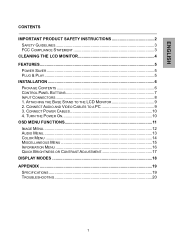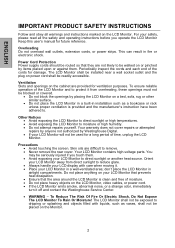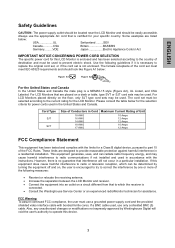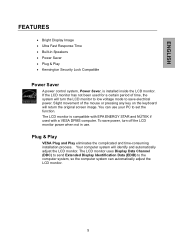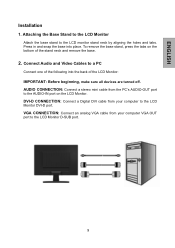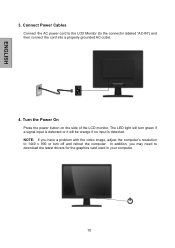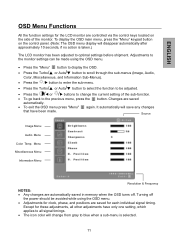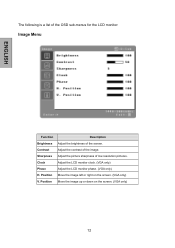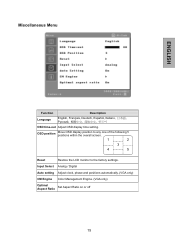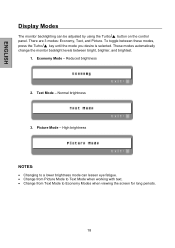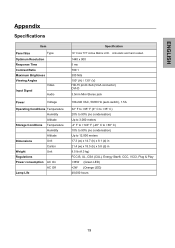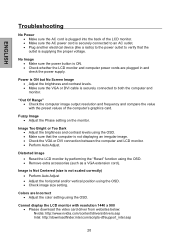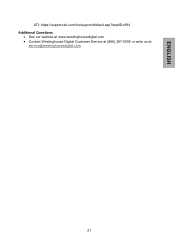Westinghouse L1975NW Support Question
Find answers below for this question about Westinghouse L1975NW - 19" LCD Monitor.Need a Westinghouse L1975NW manual? We have 1 online manual for this item!
Question posted by viceroi79 on November 5th, 2011
Schematic And Service Manual For L1975nw Monitor
Schematic of DAC-19M005 for L1975NW / VA1925W-3
Current Answers
Related Westinghouse L1975NW Manual Pages
Similar Questions
Who Manufactures Westinghouse L1975nw Monitor?
(Posted by popitMills 9 years ago)
Where Can I Purchase A Monitor Cable For The Westinghouse L1975nw?
I am in need of a monitor cbale for the Westinghouse Monitor, Number L1975NW. Where can I purchase s...
I am in need of a monitor cbale for the Westinghouse Monitor, Number L1975NW. Where can I purchase s...
(Posted by mea505 11 years ago)
Power Converter Circuit Board, Or Service Manual (dac-19m005 Df)
(Posted by mmercade 13 years ago)