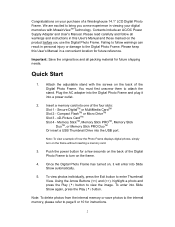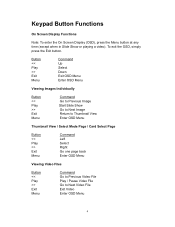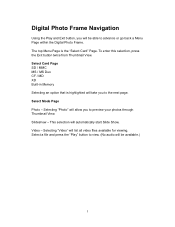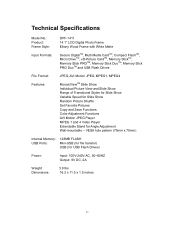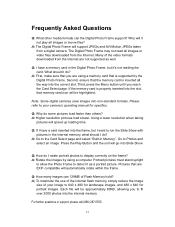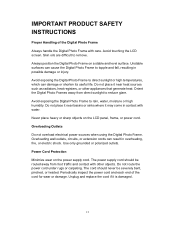Westinghouse DPF-1411 Support Question
Find answers below for this question about Westinghouse DPF-1411 - LCD Digital Photo Frame.Need a Westinghouse DPF-1411 manual? We have 1 online manual for this item!
Question posted by klispie on July 14th, 2021
I Put The Usb Thumb Drive In And It Shows 'can't Choose A Photo' And That Is It.
I don't know what is wrong with it. It gets to the one screen and that is it. It just shows that one screen.
Requests for more information
Request from klispie on July 15th, 2021 11:10 AM
The photos never show up on the screen. I left it like that for hours.
The photos never show up on the screen. I left it like that for hours.
Current Answers
Related Westinghouse DPF-1411 Manual Pages
Similar Questions
How Do I Delete The Photos On My Westinghouse Digital Photo Frame The Stock Phot
how do I delete the photos on the Westinghouse digital photo frame I don't know where to go or anyth...
how do I delete the photos on the Westinghouse digital photo frame I don't know where to go or anyth...
(Posted by Dontron2001 1 year ago)
Photo Frame Not Working Properly. Some Photos Are Blotched, One Shows Half Grey
how can I retrieve the photos saved on the photo frame so that I can then reload them on a new or di...
how can I retrieve the photos saved on the photo frame so that I can then reload them on a new or di...
(Posted by mike996 8 years ago)
Uploading Pictures To Digital Photo Frame
When trying to upload pictures from a thumb drive it froze on page 4 of 16 and would not move to the...
When trying to upload pictures from a thumb drive it froze on page 4 of 16 and would not move to the...
(Posted by queenliz 11 years ago)
Can Not See Pictures?
When I insert a USB or any other device, it states "Device Not supported" Any suggestions
When I insert a USB or any other device, it states "Device Not supported" Any suggestions
(Posted by hanzanita 11 years ago)
Unit Does Not Play Usb Jump Drive - Only Built In Pi. Menu Does Not Start Slide
menu does not start slide show
menu does not start slide show
(Posted by gcrozier 12 years ago)