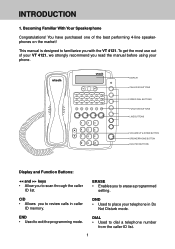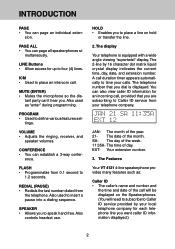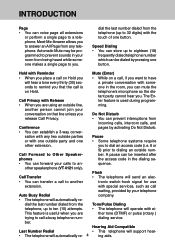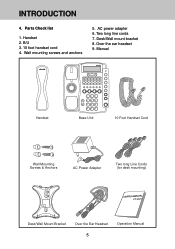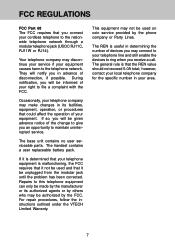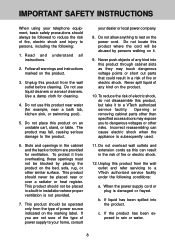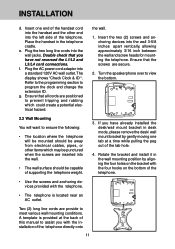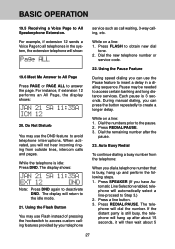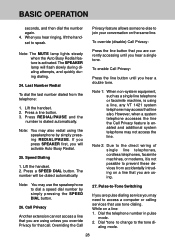Vtech VT4121 Support Question
Find answers below for this question about Vtech VT4121 - Corded Phone - Operation.Need a Vtech VT4121 manual? We have 1 online manual for this item!
Question posted by Anonymous-156400 on December 22nd, 2015
Re; Auto Redial
Hi any auto busy redial for Vtech VT4121 . Thanks
Current Answers
Answer #1: Posted by TheWiz on December 23rd, 2015 1:07 PM
Yes, it has an Auto Busy Redial feature. More information on page 4 of the User's Manual.
Related Vtech VT4121 Manual Pages
Similar Questions
How Do I Delete A Message Remotely Off Of My Home Phone Vtech Dect 6.0 Cs6329-3
(Posted by Anonymous-150781 9 years ago)
Lost Manual To Corded Vtech. Can Someone Tell Me How To Retrieve Messages.thank
My phone sysyem went out. How can I retrieve my messages
My phone sysyem went out. How can I retrieve my messages
(Posted by sabharris1980 9 years ago)
Can't Pick Up The Phone.
When I try to make a call from any outside phone (phone A), our Vtech+phone is ringing but after pic...
When I try to make a call from any outside phone (phone A), our Vtech+phone is ringing but after pic...
(Posted by dusanextranomical 10 years ago)
Battery
with a vtech 8.0/cs6229-1 battery should I leave phone on charger when not in use or leave it off un...
with a vtech 8.0/cs6229-1 battery should I leave phone on charger when not in use or leave it off un...
(Posted by cvmelson 11 years ago)