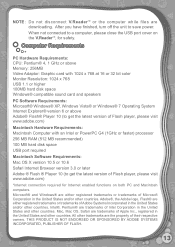Vtech V.Reader Interactive E-Reading System Support Question
Find answers below for this question about Vtech V.Reader Interactive E-Reading System.Need a Vtech V.Reader Interactive E-Reading System manual? We have 1 online manual for this item!
Question posted by pamelaliebmann on December 25th, 2011
Bottom Left Touch Screen
My daughter got her V Reader today. The bottom left touch screen is not working properly. I have not inserted an SD memory card yet, though. Do I have to return the product or is there a way to fix?
Current Answers
Related Vtech V.Reader Interactive E-Reading System Manual Pages
Similar Questions
How To Fix The Touch Screen On A V Reader
(Posted by jeKazoo 10 years ago)
Why Isn't The Touch Screen Working On The Innotab?
(Posted by isabelanaG 10 years ago)
My Innotab Screen Works Perfectly But Is Has Two Black Spots On It .
My innotab works fine is just the screen has two black spots, however my child can not play because ...
My innotab works fine is just the screen has two black spots, however my child can not play because ...
(Posted by lilycobox 10 years ago)
Error With Sd Card Format
When trying to use the v.reader recover program creator, it returns the message "An error occurred w...
When trying to use the v.reader recover program creator, it returns the message "An error occurred w...
(Posted by arcticfox87240 11 years ago)
V.reader Buttons Or Touch Screen Do Not Work While In Storybook Mode.
I have to turn off v.reader to get out of story. Games work, any help here? Thanks
I have to turn off v.reader to get out of story. Games work, any help here? Thanks
(Posted by stella0331 11 years ago)