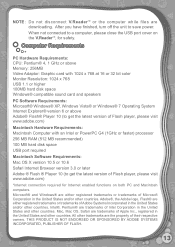Vtech V.Reader Interactive E-Reading System Support Question
Find answers below for this question about Vtech V.Reader Interactive E-Reading System.Need a Vtech V.Reader Interactive E-Reading System manual? We have 1 online manual for this item!
Question posted by lenceri on August 18th, 2014
My Kids V-reader Won't Turn On
The person who posted this question about this Vtech product did not include a detailed explanation. Please use the "Request More Information" button to the right if more details would help you to answer this question.
Current Answers
Answer #1: Posted by freginold on September 5th, 2014 3:30 AM
Hi, if you have a cartridge inserted and it won't turn on, try turning it off and either removing the AC power cord or the batteries, waiting for a few seconds, then reinstalling the power cable or batteries and try to turn it on again. Make sure the cartridge and batteries are firmly seated.
If the Reader still won't turn on, you can contact VTech tech support at 1-800-521-2010, especially if the product is still under warranty.
If the Reader still won't turn on, you can contact VTech tech support at 1-800-521-2010, especially if the product is still under warranty.
Related Vtech V.Reader Interactive E-Reading System Manual Pages
Similar Questions
Vtech V Reader Will Not Turn On After New Batteries
(Posted by herupelisk 9 years ago)
New V.reader Won't Turn On
(Posted by Bezzbruce 9 years ago)
My Vtech V Reader Won't Turn On After Restore
(Posted by hoovlisse 9 years ago)
My V-reader Does Not Turn On
when i turn on my v-reader it just shows the light but nothing else. what should i do?
when i turn on my v-reader it just shows the light but nothing else. what should i do?
(Posted by hteenesha 12 years ago)