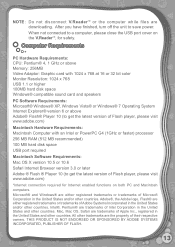Vtech V.Reader Interactive E-Reading System Support Question
Find answers below for this question about Vtech V.Reader Interactive E-Reading System.Need a Vtech V.Reader Interactive E-Reading System manual? We have 1 online manual for this item!
Question posted by 2dsraFox on September 5th, 2014
What Does It Mean When I Turn On My V Reader And It Says Touchscreen
calibration utility?
Current Answers
Answer #1: Posted by freginold on November 30th, 2014 5:50 AM
Hi, if your V.Reader is stuck on the calibration screen, this post offers a solution that others have found helpful:
http://www.helpowl.com/q/Vtech/VReaderInteractiveEReadingSystem/Troubleshooting/calibration-utility-screen/141755
--------------------
If this answer helped you to solve your problem, please let us know by clicking on the “Helpful” icon below. If your question wasn’t answered to your satisfaction, feel free to resubmit your question, with as much information as possible so that we can provide a more complete solution. Thank you for using HelpOwl!
http://www.helpowl.com/q/Vtech/VReaderInteractiveEReadingSystem/Troubleshooting/calibration-utility-screen/141755
--------------------
If this answer helped you to solve your problem, please let us know by clicking on the “Helpful” icon below. If your question wasn’t answered to your satisfaction, feel free to resubmit your question, with as much information as possible so that we can provide a more complete solution. Thank you for using HelpOwl!
Related Vtech V.Reader Interactive E-Reading System Manual Pages
Similar Questions
What If V Reader Says Touchscreen Calibration Utility
(Posted by loFlowi 10 years ago)
My V Reader Won't Turn On And Says Usb Connected
(Posted by rufial 10 years ago)
My Son's V Reader Says Touchscreen Calibration Utility When It First Comes On.
It prompts you to touch the crosshair to calibrate. After doing all of thise, it just stays on that ...
It prompts you to touch the crosshair to calibrate. After doing all of thise, it just stays on that ...
(Posted by sporty883 10 years ago)
Touchscreen Calibration Utility
The vreader is frozen with this "touchscreen calibration utility" "touch crosshair to calibrate"- I ...
The vreader is frozen with this "touchscreen calibration utility" "touch crosshair to calibrate"- I ...
(Posted by smillsy80 11 years ago)
Touchscreen Calibration Utility
how to activate touchscreen calibration utility
how to activate touchscreen calibration utility
(Posted by dad7324 12 years ago)