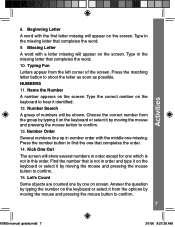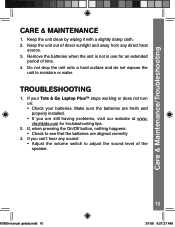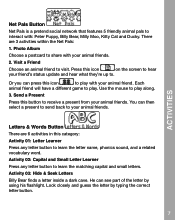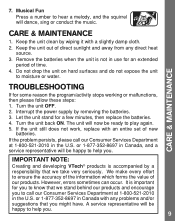Vtech Tote & Go Laptop Support Question
Find answers below for this question about Vtech Tote & Go Laptop.Need a Vtech Tote & Go Laptop manual? We have 3 online manuals for this item!
Question posted by Anonymous-148333 on January 17th, 2015
Vetch Kidizoom Wont Start, Changed Batteries, Pressed Reset Button, Commected Pc
The person who posted this question about this Vtech product did not include a detailed explanation. Please use the "Request More Information" button to the right if more details would help you to answer this question.
Current Answers
Answer #1: Posted by freginold on January 25th, 2015 7:02 AM
If you've installed 4 new known-good batteries (in the correct orientation) and it still won't turn on, try this solution from FixYa:
http://www.fixya.com/support/t5339958-changed_battery_turn
If that doesn't help, you can contact VTech customer support at 1-800-521-2010.
Here is a link to the manual if you don't already have it:
- VTech Kidizoom Camera manual (PDF)
http://www.fixya.com/support/t5339958-changed_battery_turn
If that doesn't help, you can contact VTech customer support at 1-800-521-2010.
Here is a link to the manual if you don't already have it:
- VTech Kidizoom Camera manual (PDF)
Related Vtech Tote & Go Laptop Manual Pages
Similar Questions
I Can Not Start It Even I Put In 3aa Batteries As Directed
(Posted by raopogiri 11 years ago)
My Mobigo Wont Start Even After Replacing The Batteries
mobigo wont start even after replacing the batteries
mobigo wont start even after replacing the batteries
(Posted by himjapatel 11 years ago)
Change Batteries Comes On But Can't Navigate
What do I need to do tried the reset button but no joy !!
What do I need to do tried the reset button but no joy !!
(Posted by Lolthewife 12 years ago)