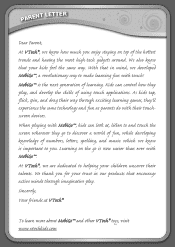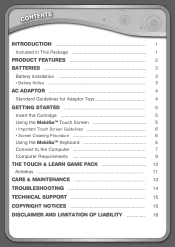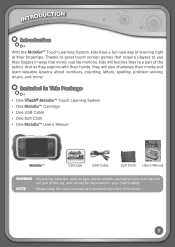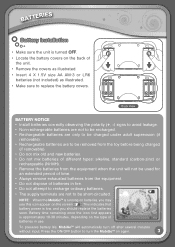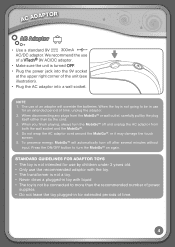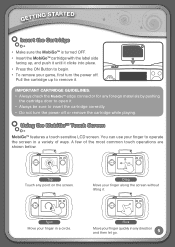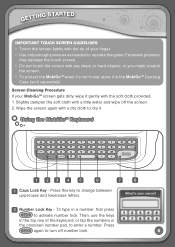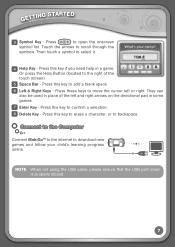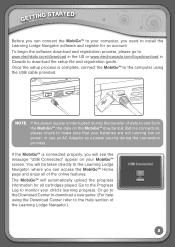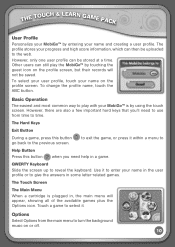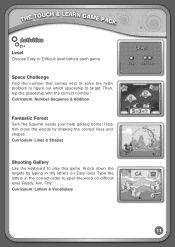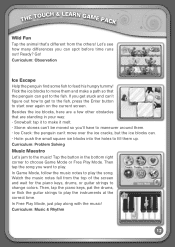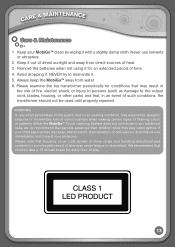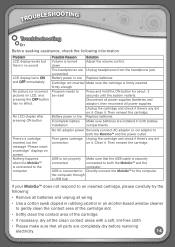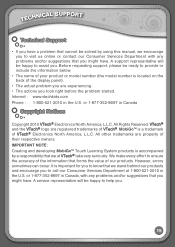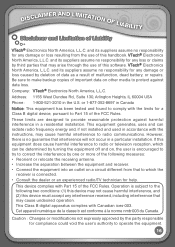Vtech MobiGo Touch Learning System Support Question
Find answers below for this question about Vtech MobiGo Touch Learning System.Need a Vtech MobiGo Touch Learning System manual? We have 1 online manual for this item!
Question posted by agomuo on July 26th, 2014
Mobigo Turns On But There Is A Large Black Pattern Blocking Part Of Screeen.
there is a large black pattern partially blocking the screen
Current Answers
Related Vtech MobiGo Touch Learning System Manual Pages
Similar Questions
How To Black Spots On Innotab Screen
(Posted by aligott 10 years ago)
My Mobigo Turns Off When I Select Cartridge
(Posted by joselant 10 years ago)
Mobigo Turns Off When Game Cartridge Inserted
(Posted by rickmrne 10 years ago)
Vtech Abc Text And Go Motion How Do I Turn Up The Volume On This Toy?
(Posted by dewandahamler 11 years ago)
Why Does My Mobigo Turn Off Automatically After Less Than 1 Minute ?
(Posted by terencelew 12 years ago)