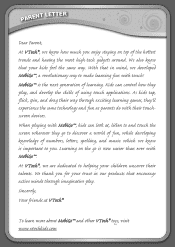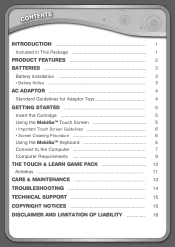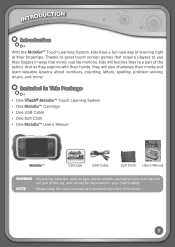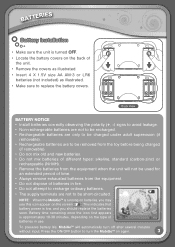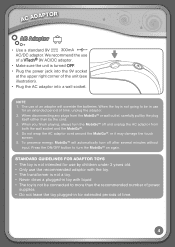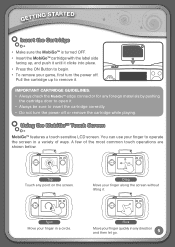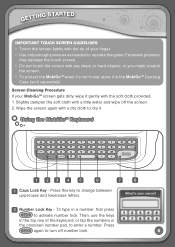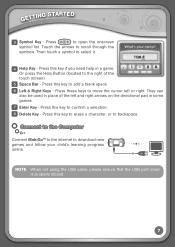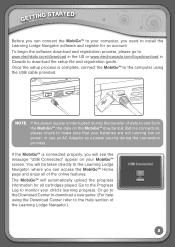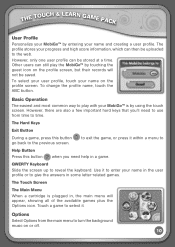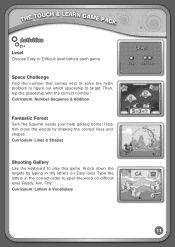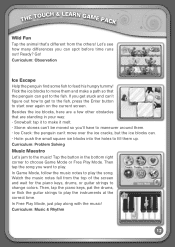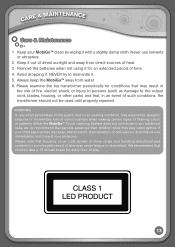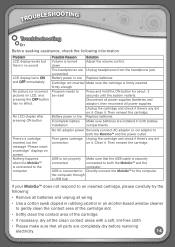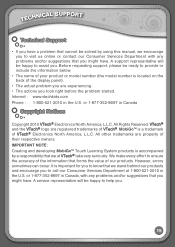Vtech MobiGo Touch Learning System Support Question
Find answers below for this question about Vtech MobiGo Touch Learning System.Need a Vtech MobiGo Touch Learning System manual? We have 1 online manual for this item!
Question posted by saz1981 on August 1st, 2012
Mobigo Downloaded Games
My son and daughter both had a mobigo for their birthday, My daughters Mobigo will hold downladed games and they stay on the console permanently even when she switches it off and back on, however, the downloaaded gmes on my sons console disappear everytime he switches it off
Current Answers
Related Vtech MobiGo Touch Learning System Manual Pages
Similar Questions
Does The Mobigo Game Cartridge Only Save Software Downloads Games
(Posted by eldanypsy 10 years ago)
Mobigo Want Let Me Press Cartridge, Download Game,irgame Pack
(Posted by shakondathompson 11 years ago)
Vtech Mobigo 2 Touch Learning System Come With Multiple Language
Hello I what to bye a vtech mobigo 2 touch learning system bout i need to know if come whit multiple...
Hello I what to bye a vtech mobigo 2 touch learning system bout i need to know if come whit multiple...
(Posted by angelo15 11 years ago)
How Do I Download Games
HOW DO I DOWNLOAD GAMES ON THE VTECH LAPTOP?????????
HOW DO I DOWNLOAD GAMES ON THE VTECH LAPTOP?????????
(Posted by cutiebaby99 11 years ago)