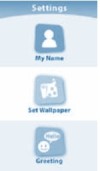Vtech InnoTab Interactive Learning App Tablet Support Question
Find answers below for this question about Vtech InnoTab Interactive Learning App Tablet.Need a Vtech InnoTab Interactive Learning App Tablet manual? We have 1 online manual for this item!
Question posted by philippajackman on August 15th, 2012
How Do I Reset The Factory Settings?
The person who posted this question about this Vtech product did not include a detailed explanation. Please use the "Request More Information" button to the right if more details would help you to answer this question.
Current Answers
Related Vtech InnoTab Interactive Learning App Tablet Manual Pages
Similar Questions
It Stoped Make Pic And Video--- I Want Reset To Factory Setting...vtech1557
Hello.My grandson made pics and videos without problem.One day he came and said it stoped work make ...
Hello.My grandson made pics and videos without problem.One day he came and said it stoped work make ...
(Posted by cz451050 8 years ago)
Reset Factory Settings On Innotab Max?
I have registered a new innotab max and then updated firmware, and now can't access kid connect or a...
I have registered a new innotab max and then updated firmware, and now can't access kid connect or a...
(Posted by juliaharvey 9 years ago)
How Do I Reset My Vtech Innotab To Factory Setting?
(Posted by VES1smd 10 years ago)
Will Resetting Innotab To Factory Settings Delete Games
(Posted by sandbetapr 10 years ago)
How To Reset Innotab 2 To Factory Settings
(Posted by rheribomja 10 years ago)