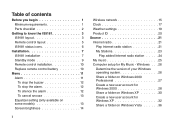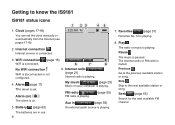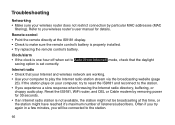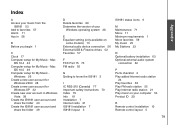Vtech IS9181 Support Question
Find answers below for this question about Vtech IS9181 - Network Audio Player.Need a Vtech IS9181 manual? We have 1 online manual for this item!
Question posted by Anonymous-108343 on April 19th, 2013
Why Wont My Stereo Work After I Installed A New Battery
The person who posted this question about this Vtech product did not include a detailed explanation. Please use the "Request More Information" button to the right if more details would help you to answer this question.
Current Answers
Related Vtech IS9181 Manual Pages
Similar Questions
Vtech Innotab Wont Turn On With New Batteries
(Posted by eoLknol 9 years ago)
Vtech Sit To Stand Dancing Tower Wont Work Wittg New Batteries
(Posted by todum 9 years ago)
Vtech Innotab Wont Cut On After New Battery Installed And Device Plugged In
(Posted by frpongth 10 years ago)
I Installed The Sd And Got Stuck On Usb Connected?
(Posted by ward4895 11 years ago)
Vtech Safe And Sound Digital Audio Monitor Will Not Link
I cannot get the parent monitors to link. They worked fin until the power went out and now they ch...
I cannot get the parent monitors to link. They worked fin until the power went out and now they ch...
(Posted by jokowalski 11 years ago)