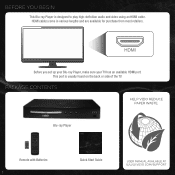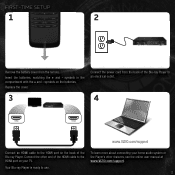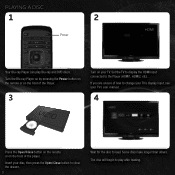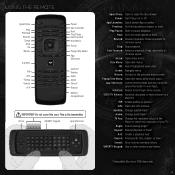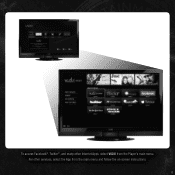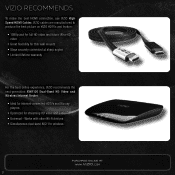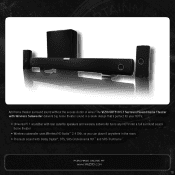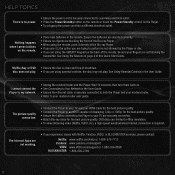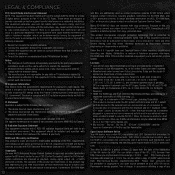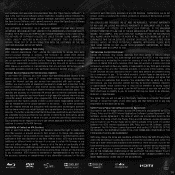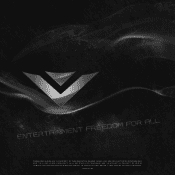Vizio VBR122 Support Question
Find answers below for this question about Vizio VBR122.Need a Vizio VBR122 manual? We have 1 online manual for this item!
Question posted by lila89811 on June 24th, 2011
Vizio Vbr122 Blu-ray Disc Player. Remote App Shortcuts
what are the different color buttons for on the remote--red,yellow, blue, green
Current Answers
Answer #1: Posted by crazyredhead87 on June 25th, 2011 7:11 PM
There are different uses for them depending on the blu ray disc you watch. Some don't use them, but for some they are used to control extra features and for some they are used to bookmark the place you are at if you stop watching a disc. There are blu ray discs that will ask you to use them.
Related Vizio VBR122 Manual Pages
Similar Questions
How To Connect Internet To Vizio Vbr133 3d Blu-ray Disc Player
(Posted by garwecl 9 years ago)
How Do I Upgrade My Vizio Model Vbr 121 Blu Ray Disc Player
(Posted by buddi45198 9 years ago)
How To Set Up My Vizio 3d Blu Ray Disc Player Model Vbr133 To My Tv
(Posted by kegra 10 years ago)
Vizio Vbr122 Blu-ray Disc Player Works On Wifi But Will Not With Network Cable
(Posted by adelmfaar9 10 years ago)
Cables Of How To Connect Vizio Vbr122 Blu Ray Disc Player
(Posted by rbgtam26 10 years ago)