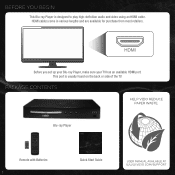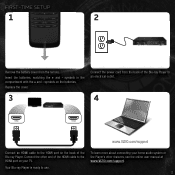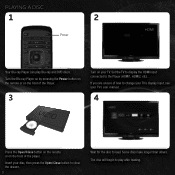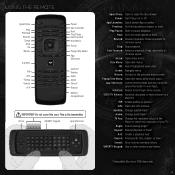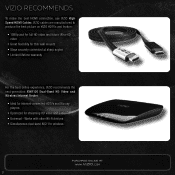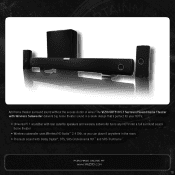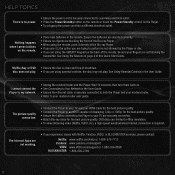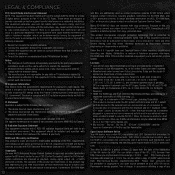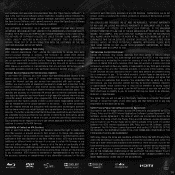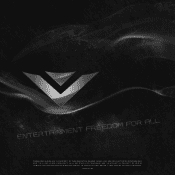Vizio VBR122 Support Question
Find answers below for this question about Vizio VBR122.Need a Vizio VBR122 manual? We have 1 online manual for this item!
Question posted by cmerrevl on August 15th, 2014
Vizio Hdmi Cannot Connect To Blue Ray
The person who posted this question about this Vizio product did not include a detailed explanation. Please use the "Request More Information" button to the right if more details would help you to answer this question.
Current Answers
Related Vizio VBR122 Manual Pages
Similar Questions
How To Connect Vizio Vht510 5.1 Ch Surround Sound Home Theater System With
wireless subwoofer, refurbished to hdtv
wireless subwoofer, refurbished to hdtv
(Posted by MikRI 9 years ago)
When The Hdmi Cable Is Connected To My Visio Blue Ray Player The Disc Drive
keeps opening
keeps opening
(Posted by jpbdosno 10 years ago)
Vizio Vht510 5.1 Channel Home Theater System Wont Pair With Subwoofer
(Posted by abuscu 10 years ago)