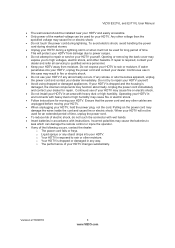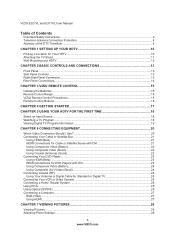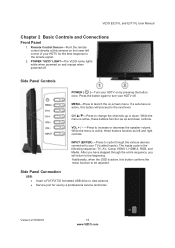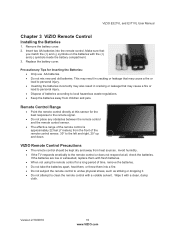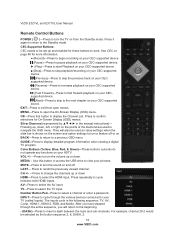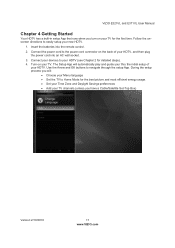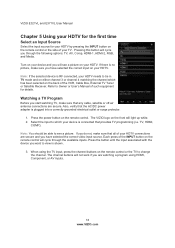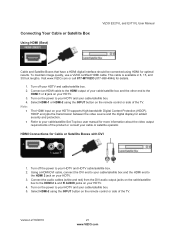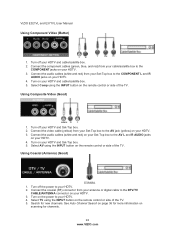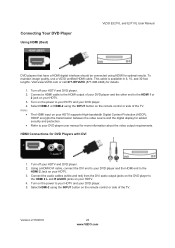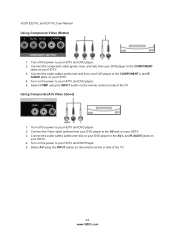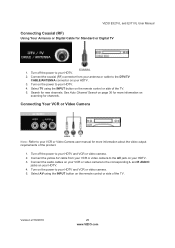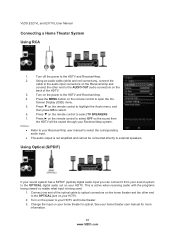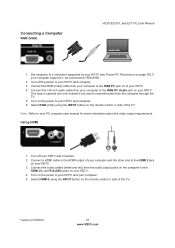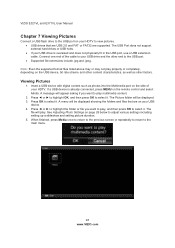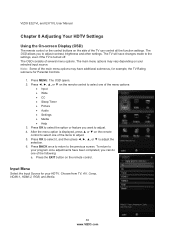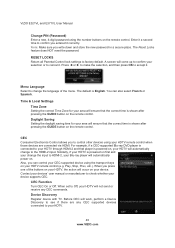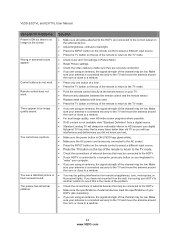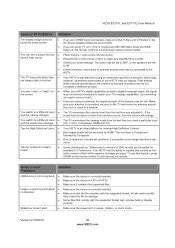Vizio E321VL Support Question
Find answers below for this question about Vizio E321VL.Need a Vizio E321VL manual? We have 1 online manual for this item!
Question posted by 1bruce on September 11th, 2023
Can I Use My Vizio E321vl Without Remote Control
The person who posted this question about this Vizio product did not include a detailed explanation. Please use the "Request More Information" button to the right if more details would help you to answer this question.
Current Answers
Answer #1: Posted by stephensyndah on September 11th, 2023 10:00 AM
You can operate your Vizio E321VL TV without a remote control, although it comes with certain limitations compared to using the remote. Here's a guide on how to navigate and control your TV without a remote:
- Utilize the Power Button: Most TVs, including Vizio models like the E321VL, feature physical power buttons located on the TV itself. These buttons typically resemble a power symbol, often represented as a circle with a line through it. Press this button to turn your TV on and off.
- Manage Input Sources: To switch between input sources (e.g., HDMI, AV, Component), look for the "Input" or "Source" button on your TV. Pressing this button will allow you to cycle through available input sources until you find the one you want to use.
- Volume Adjustment and Muting: The TV usually has volume control buttons on its surface, usually marked with "+" and "-" symbols. These buttons enable you to adjust the volume. If you want to mute or unmute the TV, locate the "Mute" button.
- Navigating TV Menus: Accessing and navigating the TV's menu system can be done using buttons on the TV itself. Locate the "Menu" button to enter the TV's settings menu. Within the menu, you can move through options using directional buttons (commonly featuring arrows for up, down, left, and right) and select choices with an "OK" or "Enter" button.
- Changing Channels: If you wish to switch channels, search for channel control buttons, typically labeled as "Channel Up" and "Channel Down." These buttons enable you to scroll through available channels.
stephensyndah
Related Vizio E321VL Manual Pages
Similar Questions
How Do I Program My Vizio E321vl Remote To Control My Dvd Player
(Posted by Marica 9 years ago)
How To Use Tv Remote Control For Letters Of The Alphabet
(Posted by thisinikkit 9 years ago)
Can You Use A Vizio E321vl Remote Code With Dvd Player
(Posted by alexaducat 10 years ago)
How To Use The Remote Control Keyboard
my wireless internet uses the alphabet for the code - how do I enter that in to access my wireless r...
my wireless internet uses the alphabet for the code - how do I enter that in to access my wireless r...
(Posted by thetwofreds 10 years ago)
How Do We Set Up The Remote Control On The Vizio E321vl ??
(Posted by bsandslaw 11 years ago)