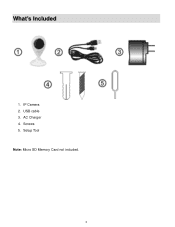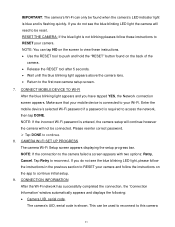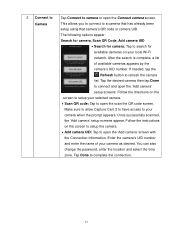Vivitar IPC-112 Support Question
Find answers below for this question about Vivitar IPC-112.Need a Vivitar IPC-112 manual? We have 1 online manual for this item!
Question posted by adolforeyes69 on December 8th, 2022
Not Connecting Correctly
it won't establish encrypted channels
Current Answers
Answer #1: Posted by HelpHero on December 8th, 2022 7:26 PM
Read this manual page 28 and 29 to see the solution
https://www.manualowl.com/m/Vivitar/IPC-112/Manual/515244?page=28#manual
I hope this is helpful? PLEASE "ACCEPT" and mark it "HELPFUL" to complement my little effort. Hope to bring you more detailed answers.
Helphero
Related Vivitar IPC-112 Manual Pages
Similar Questions
Can Anyone Connect To Your Camera Okay Using Your Barcode The Box.
(Posted by rwilson2love 3 years ago)
No Matter How Many Times I Reset, My Vivitar Ipc 112 Wont Connect, What To Do?
I have reset my VIvitar 112 over a dozen times in the past 2 days. Each time I reset it, it blinks b...
I have reset my VIvitar 112 over a dozen times in the past 2 days. Each time I reset it, it blinks b...
(Posted by Kannonball34 3 years ago)
My Ipc-112n Won't Connect To The Wifi
i set it up on 2.4ghz for the wifi, I try several devices and couldn't connect to none, all smart ph...
i set it up on 2.4ghz for the wifi, I try several devices and couldn't connect to none, all smart ph...
(Posted by Corralessergiom 5 years ago)
It Will Not Connect All The Camera Does Is Flash Red Over And Over Please Help
camera just flashes red all the time will. Not connect please help need it to work asap
camera just flashes red all the time will. Not connect please help need it to work asap
(Posted by Holmescasey644 7 years ago)