Vivitar DVR 949HD Support Question
Find answers below for this question about Vivitar DVR 949HD.Need a Vivitar DVR 949HD manual? We have 2 online manuals for this item!
Question posted by pastorprbedford on December 24th, 2013
How Do You Turn The Mic Volume Up
how do you turn mic volume up on vivitar 949hd camcorder
Current Answers
There are currently no answers that have been posted for this question.
Be the first to post an answer! Remember that you can earn up to 1,100 points for every answer you submit. The better the quality of your answer, the better chance it has to be accepted.
Be the first to post an answer! Remember that you can earn up to 1,100 points for every answer you submit. The better the quality of your answer, the better chance it has to be accepted.
Related Vivitar DVR 949HD Manual Pages
User Manual - Page 1


All rights reserved. All other trademarks are registered trademarks of their respective companies. Windows and the Windows logo are the property of Microsoft Corporation.
DVR 949HD Digital Video Camera
User Manual
© 2009-2012 Sakar International, Inc.
User Manual - Page 2


...
Introduction ...2 What's Included ...2 Parts of the Camera ...3 Initial Camera Setup ...4 Main Camera Modes...8 Camera Technical Specifications ...9 Computer System Requirements ...10 Powering ON/OFF Your Digital Video Camera 11 Changing Camera Mode ...12 Navigating the Menus ...13 Camera Options: LED Light, Macro Switch 16 Video Capture Mode ...18 Video Playback Mode ...28 Photo Capture Mode...
User Manual - Page 3


... carefully first in order to get the most out of your digital video camera.
SD Memory cards are not included and need to take quality digital photos and videos is included with your digital video camera. What's Included
1) Digital Video Camera 2) USB cable 3) TV Cable 4) Vivitar Experience Image Manager Software
Installation CD 5) Lens Cover Strap 6) Hand Strap (not...
User Manual - Page 9
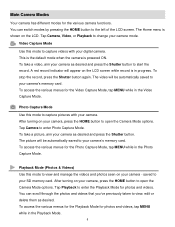
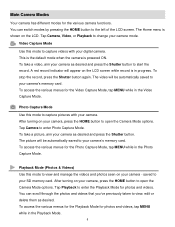
Tap Camera, Video, or Playback to capture videos with your camera mode. Video Capture Mode Use this mode to change your camera. To take a picture, aim your digital camera. To access the various menus for photos and videos, tap MENU while in the Playback Mode.
8 After turning on the LCD. The picture will be automatically saved to your camera's memory card...
User Manual - Page 12


.... Tap 'Yes' to select to 32GB - The camera will power off completely. NOTE: Your digital video camera also has an Auto Power Off feature that automatically turns off the digital video camera. Powering ON/OFF Your Digital Video Camera
Make sure the batteries have been installed properly into your digital video camera. Make sure an SD card has...
User Manual - Page 13
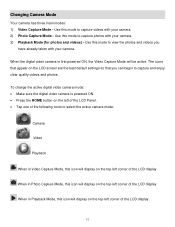
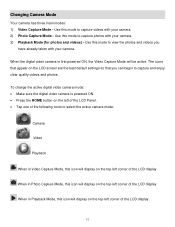
... will be active. The icons that you can begin to view the photos and videos you
have already taken with your camera. To change the active digital video camera mode: Make sure the digital video camera is first powered ON, the Video Capture Mode will display on the top-left corner of the LCD display
12...
User Manual - Page 15
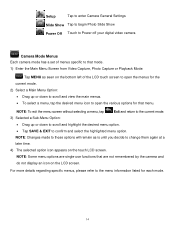
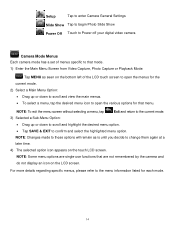
...mode.
14
NOTE: Some menu options are single-use functions that are not remembered by the camera and
do not display an icon on the LCD screen. NOTE: Changes made to these options...menu option. Setup
Tap to enter Camera General Settings
Slide Show Tap to begin Photo Slide Show
Power Off Touch to Power off your digital video camera
Camera Mode Menus Each camera mode has a set of the LCD...
User Manual - Page 16


...screen to open the various options for your digital video camera can easily be changed at a later
time.
5) The selected option icon appears on the LCD screen. Camera Setup Menus The general settings for your camera general settings.
3) Select a Setup Option:
&#...icon to enter the menu options for that are not remembered by the camera and
do not display an icon on the touch LCD screen.
User Manual - Page 17
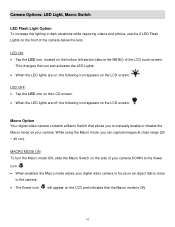
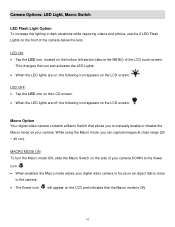
...to manually enable or disable the Macro mode on your digital video camera to the flower icon . When enabled, the Macro mode allows your camera. This changes the icon and activates the LED Lights. &#...the LCD screen:
Macro Option Your digital video camera contains a Macro Switch that the Macro mode is close range (20 ~ 40 cm).
MACRO MODE ON: To turn the Macro mode ON, slide the Macro...
User Manual - Page 19


... control button down when you Zoom Out (W). 3) Press the Shutter button on the object. Taking a Video 1) While in Video Capture Mode use the LCD display to direct the camera at the top of the digital video camera to START the video capture. 4) A red, blinking icon appears at the scene you would like
to capture. 2) You can...
User Manual - Page 29
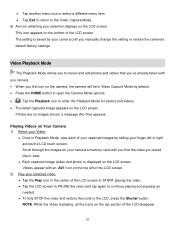
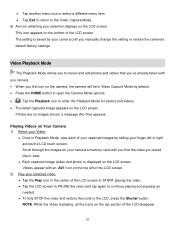
... icon to select a different menu item. Tap Exit to return to the Video Capture Mode. 6) An icon reflecting your camera's memory card until you first turn on the camera, the camera will be in Video Capture Mode by sliding your selected video: Tap the Play icon in Playback Mode, view each of your captured images...
User Manual - Page 32


... All Images Menu While in the Playback Mode, you can delete all videos and photos from your digital video camera through the Delete All Images menu. 1) Press the HOME button and tap...Images' window appears. Tap 'YES' to automatically delete all videos and photos. Tap 'NO' to return to view all captured videos and photos
in Thumbnail view. Thumbnail View 1) Press the HOME button...
User Manual - Page 34


... allows you Zoom Out (W). 3) Press the Shutter button on the top of the digital video camera to take the picture. 4) The picture is automatically saved to the SD memory card.
33...times using the digital zoom while capturing your photos and recording your digital video camera, by default the Video Capture Mode displays. To enter Photo Capture Mode: Press the HOME button. Tap ...
User Manual - Page 40
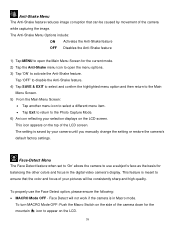
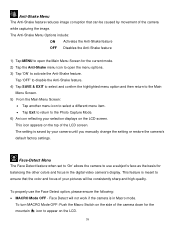
...digital video camera's display.
Face Detect will be caused by your camera until you manually change the setting or restore the camera's ...camera down for balancing the other colors and focus in Macro mode. This feature is meant to activate the Anti-Shake feature. Anti-Shake Menu The Anti-Shake feature reduces image corruption that the color and focus of the LCD screen. To turn...
User Manual - Page 51
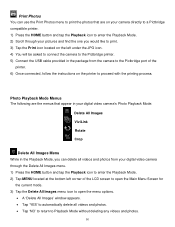
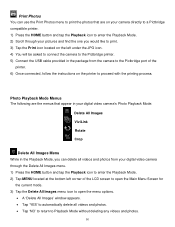
... printing process.
Photo Playback Mode Menus The following are the menus that appear in your digital video camera's Photo Playback Mode:
Delete All Images ViviLink Rotate Crop
Delete All Images Menu While in the... and tap the Playback icon to enter the Playback Mode. 2) Scroll through your digital video camera through the Delete All Images menu. 1) Press the HOME button and tap the Playback icon...
User Manual - Page 54


... highlighted menu option and then return to enter the Main Menu options for your digital video camera can select your camera's language setting by selecting the desired language from the Language
menu. The Language Menu... the Setup
Main Menu Screen.
53 The following are the menus that appear in the Camera Setup Menus:
Language Date Silent Mode Auto Off Frequency
Format SD TV Out Set Defaults ...
User Manual - Page 56
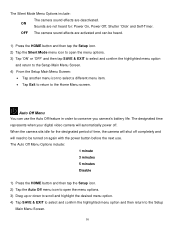
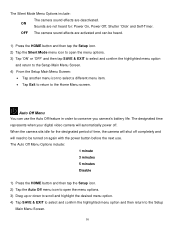
...shut off completely and will automatically power off. The designated time represents when your digital video camera will need to be heard.
1) Press the HOME button and then tap the ... to the Setup
Main Menu Screen.
55 OFF The camera sound effects are activated and can use .
ON Sounds are deactivated.
Auto Off Menu You can be turned on again with the power button before the next use...
User Manual - Page 58


...to return to view your captured images on how to connect your digital video camera to your television. See "Connecting the Digital Video Camera to the HDTV" for you to the Home Menu screen.
57 TV ... SD memory card. The TV Out Menu Options include:
NTSC Television and video standard used in America, Canada PAL Television and video standard used in Europe
1) Press the HOME button and then tap the...
User Manual - Page 61
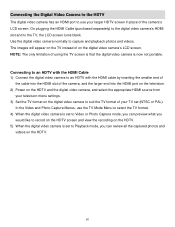
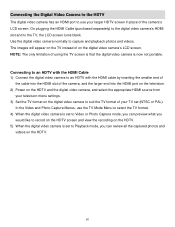
... digital video camera normally to the TV, the LCD screen turns blank. NOTE: The only limitation of the camera's LCD screen. Connecting to an HDTV with the HDMI Cable 1) Connect the digital video camera to an HDTV with the HDMI cable by inserting the smaller end of
the cable into the HDMI slot of the camera, and...
User Manual - Page 67
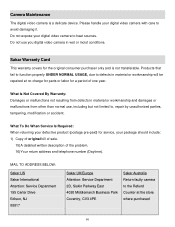
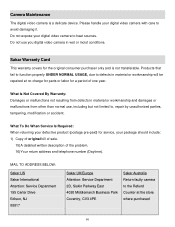
...by unauthorized parties, tampering, modification or accident.
Do not expose your digital video camera to the Refund Counter at no charge for parts or labor for the original consumer purchaser only... and is a delicate device.
Camera Maintenance
The digital video camera is not transferable. What Is Not Covered By Warranty: Damages or malfunctions not...
Similar Questions
How Do I Delete Everything On 503 Hd To Start Over...........
(Posted by ijd6213 8 years ago)
Vivitar Dvr787-pnk-kit-wm Action Digital Video Recorder, Pink Video Camera With
Vivitar's DVR 787 HD comes on when plugged in and says it has full power but cuts off when you unplu...
Vivitar's DVR 787 HD comes on when plugged in and says it has full power but cuts off when you unplu...
(Posted by jjknott82 8 years ago)
How To Change Photo With Vivitar Dvr 949hd
Hi ! my grand-pa just buy a vivitar dvr 949hd and he's not able to check all the photos exept when h...
Hi ! my grand-pa just buy a vivitar dvr 949hd and he's not able to check all the photos exept when h...
(Posted by cin143 10 years ago)

