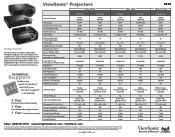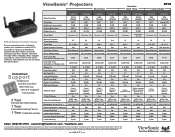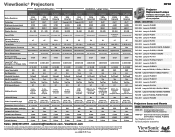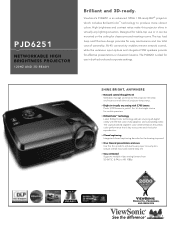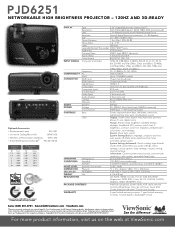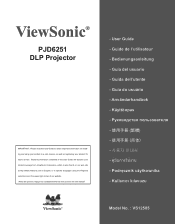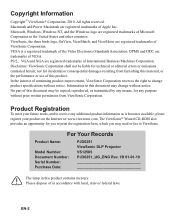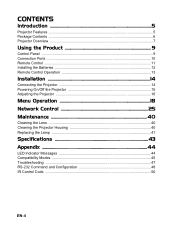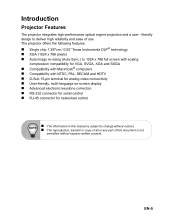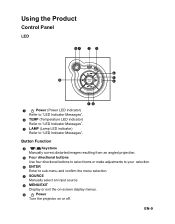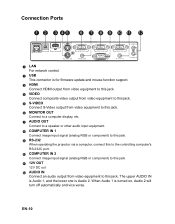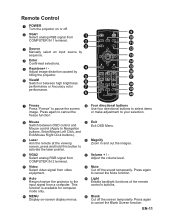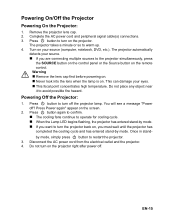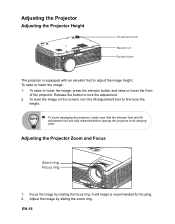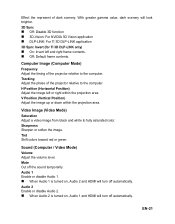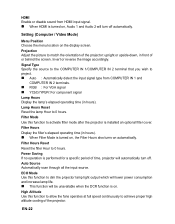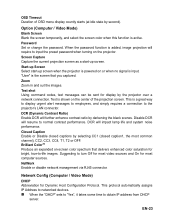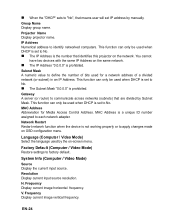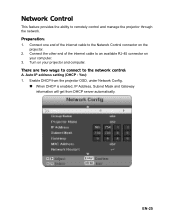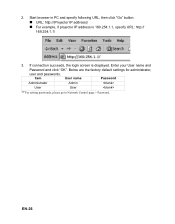ViewSonic PJD6251 Support Question
Find answers below for this question about ViewSonic PJD6251 - XGA DLP Network Projector.Need a ViewSonic PJD6251 manual? We have 4 online manuals for this item!
Question posted by dgmlmel on June 9th, 2014
Pjd6251 Wont Turn On
The person who posted this question about this ViewSonic product did not include a detailed explanation. Please use the "Request More Information" button to the right if more details would help you to answer this question.
Current Answers
Related ViewSonic PJD6251 Manual Pages
Similar Questions
Viewsonic Projector Will Not Turn On Solid Blue Light
(Posted by Jeffrmwmusc 9 years ago)
Fan Replacement Of Pjd6251 Projector
How difficult is it to replace the fans on the viewsonic PJD6251 projector?
How difficult is it to replace the fans on the viewsonic PJD6251 projector?
(Posted by mclboggio 10 years ago)
Viewsonic Projector Won't Turn On Blue Light
(Posted by wibjbol 10 years ago)
Viewsonic Model 6211 Projector Lamp Wont Turn On
(Posted by daveaLee2 10 years ago)
Viewsonic Dlp 3d Ready Projector Pjd6211 Wont Turn On
(Posted by outahm 10 years ago)