Uniden UDW155 Support Question
Find answers below for this question about Uniden UDW155.Need a Uniden UDW155 manual? We have 3 online manuals for this item!
Question posted by Erisco on September 2nd, 2013
How Do You View Uniden Udw155 Security On Smartphone
The person who posted this question about this Uniden product did not include a detailed explanation. Please use the "Request More Information" button to the right if more details would help you to answer this question.
Current Answers
There are currently no answers that have been posted for this question.
Be the first to post an answer! Remember that you can earn up to 1,100 points for every answer you submit. The better the quality of your answer, the better chance it has to be accepted.
Be the first to post an answer! Remember that you can earn up to 1,100 points for every answer you submit. The better the quality of your answer, the better chance it has to be accepted.
Related Uniden UDW155 Manual Pages
English Owner's Manual - Page 1


... our website for detailed business hours. Software CD Cameras (2)
USB cable
Extension cord (2)
If any items are missing or damaged, contact our Customer Care Line immediately.
Get answers 24/7 at our website: www.uniden.com. Phone Number
have a question or problem
Customer Care Line* 817-858-2929 or 800-297-1023
need...
English Owner's Manual - Page 2


... cord when placing your parents or guardian to follow basic safety precautions to reduce the risk of the product in water. Do not cover the camera or receiver with any location which would muffle the sound or interfere with your equipment,
and always use . be sure to leave some slack in...
English Owner's Manual - Page 3


Uniden assumes no user-serviceable parts inside. ►► Do not expose the equipment to high temperatures, and avoid... precautions:
►► Do not drop, puncture or disassemble any part of the equipment or expose the equipment to a Different Camera.........15 Setting Up a Scan 16 Using Quad Display 17
To enter quad display 17 To exit quad display 17
Solving Problems 18 ...
English Owner's Manual - Page 4


... turn on. a Power status light doesn't come on the side of the receiver and each camera and connect an
AC adapter to the camera's power input pigtail. (If necessary,
POWER
button
connect the extension cord to the camera's pigtail and connect the AC adapter to the receiver's power input.
2. Connect the standard AC...
English Owner's Manual - Page 5


... page 19 for tips on improving video quality.
seeing page 20 for tips on avoiding interference.
5 the signal status icon shows no signal from the camera connected to channel 1, 2, 3, or 4.
Signal status
The table below shows the different status icons and what 's going on the state of the screen tell you...
English Owner's Manual - Page 6


Learning Your System
Get to Know the Camera
Front view
Power status
Sun shield Lens
Link status
Back view
Grooves for sun shield
What the lights mean
Light State
Power
On
status
Off
Link status
Flashing Green
Off
What it 's much easier to get the camera into the right position when you might want to...
English Owner's Manual - Page 7


..., then replace and tighten the bolts.
2 Flip the bracket upside down and slide it back onto the camera.
4. Remove the bolts on the stand to make sure it is securely in a hanging position, you want to the top of the mounting bracket.
2. Mount the stand 1. Carefully slide the bracket off of the...
English Owner's Manual - Page 8


... adjust the sun shield, loosen the bolts on the side of the picture is satisfactory, tighten the bolts again.
8 Attach the camera 1. Tighten the camera brace up against the camera to secure it into place.
If the top of the mounting bracket (see page 7).
Slide the sun shield forward or back, then check the...
English Owner's Manual - Page 9


... mode: pan to the top of the zoom area.
Get to Know the Receiver
Front
Status lights:
Battery Power
BUTTONS:
MENU/OK
LEFT
DOWN
SELECT CAMERA
Antenna
Side (right)
Stand
Speaker
POWER
OK
VOL−
VOL+
UP RIGHT
ZOOM
USB output
Audio/video output
Power input
What the buttons do
Button...
English Owner's Manual - Page 10


... with the Uniden Surveillance System Software. (See the software manual for more information.)
Send the signal from the camera to a standard TV (see page 13).
10 Button
DOWN
SELECT CAMERA Zoom POWER
...the cursor down one line. --In quad display: go to channel 2.
--Cycle through the active cameras. --From the pairing menu: link to turn off . What the connections do
Connector USB output
Audio...
English Owner's Manual - Page 11


... volume of the display.
Choose a value from 0 (off if it to factory defaults. Change the video output format from the camera.
Turn each of time the receiver spends on each active camera during a scan (see page 16) or activate quad display (see page 14). System Setup sub-menu
Brightness TV out Power...
English Owner's Manual - Page 12


... bright full moon. (See page 23 for lowlight conditions. Use the arrow buttons to capture clear images in view
1
Tilt up
Pan left or tilt up and down
►► The infrared LED automatically turns on the... down . Pan and tilt in zoom mode Once in zoom mode, you can pan and tilt the camera to see the outside edges of the zoomed in zoom mode. Pan and tilt features are only available ...
English Owner's Manual - Page 13


....
13 This method is put on a very large screen, you can cause an indented image line ("ghosting" or JPEG artifacts) on your television to provide a secure video link. the system then digitizes the signal before transmitting it to display the
image as it receives it can often see the edges of...
English Owner's Manual - Page 14


... CAM1 through the channels, and verify that camera link with a camera.
1. You can mix and match any of the camera, press Pairing Key to put it detects. Scroll down to your camera. 6. Some things to know about pairing cameras: ►► As soon as the receiver detects a camera in quad view.
►► Only pair one .
►...
English Owner's Manual - Page 15


... Off.)
15 After the last enabled channel, the receiver goes back to the first camera.
1
2
3
4
►► Each time you have a camera paired to that channel. ►► The receiver skips any channels that channel. If there is a camera present on a particular channel, the receiver shows a black screen with the message No Signal...
English Owner's Manual - Page 16


... On in the menu).
--Making sure Scan Time is enabled. --Making sure you want the receiver to stay on each camera channel for the selected number of the receiver. --Troubleshoot the camera assigned to make sure the correct channels are enabled.
►► The receiver stays on . The display says No Signal...
English Owner's Manual - Page 17


... at the same
time.
Open the menu.
2. Scroll down to
the right:
►► If a channel is
disabled or there is no signal from
3
the camera, that
channel's section
of the quad display
will be blank. To enter quad display
1. Use Right or Left to
select Quad.
3
To exit quad display...
English Owner's Manual - Page 18


...Making sure the receiver is plugged in. --Switching to a different camera. (If the receiver is powered on. --Re-pair the camera to see which
channel the receiver is at the right distance for...--Adjusting the brightness on the receiver (in the System Setup sub-menu). --Making sure the camera is on.
Solving Problems
If you still have any trouble with your television. (The receiver ...
English Owner's Manual - Page 23


...two conditions: (1) this device may not cause harmful interference, and (2) this product to Uniden for a Class B digital device, pursuant to Part 15 of Properly. These limits ...the battery. ►► Do not charge the rechargeable battery with limits for recycling. System Specifications Camera
Receiver
Power consumption
650 mA max
650 mA max
Low light solution
24 IR LEDs, 1 Low light...
English Owner's Manual - Page 25
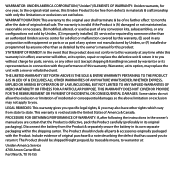
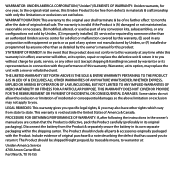
..., (E) used as part of any conversion kits, subassemblies, or any configurations not sold by Uniden, (C) improperly installed, (D) serviced or repaired by someone other than as detailed by traceable means, to be free from the Product & separately secure the battery in its own separate packaging within the shipping carton. WARRANTY DURATION: This warranty...
Similar Questions
What Do I Do If I Lost The Receiver To My Uniden Udw155 Security Camera
(Posted by cico 9 years ago)
Can The Uniden Udw155 Security Camera Be Used With A Smartphone
(Posted by marAbdukr 9 years ago)
Were Can I Download Software For Uniden Udw155 Security Camera
(Posted by salcstans 10 years ago)
Uniden Model Udw155 Security Camera How To Pair To Regular Tv Monitor
(Posted by PetJSB 10 years ago)

