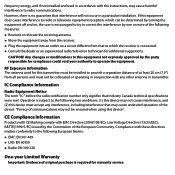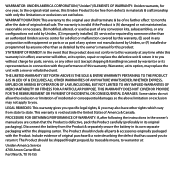Uniden UDW155 Support Question
Find answers below for this question about Uniden UDW155.Need a Uniden UDW155 manual? We have 3 online manuals for this item!
Question posted by l0lpleasel0l on April 27th, 2013
How To Use Outside Without Being Plugged In
how to use outside with being plugged in
Current Answers
Answer #1: Posted by dandaman1200 on April 27th, 2013 11:33 AM
According to the information provided on their description on Amazon, the system comes with a 3.5" monitor you can bring with you anywhere and that the cameras themselves are wireless. I'm guessing they use either solar panels or batteries. You can attach the 3.5" monitor to your computer to view it from there as well.
I hope this helps!
Related Uniden UDW155 Manual Pages
Similar Questions
I Returned My Security Camera And Monitor On 6/26 And Have Not Heard Anything On
alma Rhodes
alma Rhodes
(Posted by almarhodes 8 years ago)
How To Connect A Smartphone To Uniden Security Camera Udw155
(Posted by cwillkeyl 9 years ago)
Uniden Security Camera Udw155 Wont Turn On Ir Lights Just Blink
(Posted by ckthopab 9 years ago)
What Camera Software Is Compatible With Uniden Security Camera Udw155
(Posted by mdmeesh 10 years ago)
Uniden Security Cameras
i bought the uniden security cameras and cant get the program to record for more than 45 minutes, ho...
i bought the uniden security cameras and cant get the program to record for more than 45 minutes, ho...
(Posted by standridger 11 years ago)