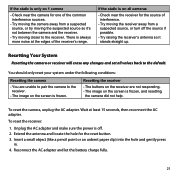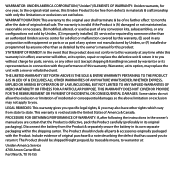Uniden UDW155 Support Question
Find answers below for this question about Uniden UDW155.Need a Uniden UDW155 manual? We have 3 online manuals for this item!
Question posted by bamuhub on August 28th, 2013
Uniden Wireless Security Udw155 How U Hook Up Another Screen
The person who posted this question about this Uniden product did not include a detailed explanation. Please use the "Request More Information" button to the right if more details would help you to answer this question.
Current Answers
Related Uniden UDW155 Manual Pages
Similar Questions
How Do I Program Uniden Wireless Security Cameras Udw20553
(Posted by ibqullo 9 years ago)
I Bought Uniden Wireless Security Surveillance System Model Udw155 And One Of T
I bought a Uniden Wireless Security survellance system Model UDW155 and one of the camera are showin...
I bought a Uniden Wireless Security survellance system Model UDW155 and one of the camera are showin...
(Posted by nuners4 10 years ago)
How To Connect Uniden Udw155 Wireless Security Cameras To Your Computer Cause
handheld broke
handheld broke
(Posted by robralind 10 years ago)
Where Is The Registration Number On The Udw155 Uniden Wireless Security System
(Posted by saljos 10 years ago)
What Is The Wireless Security Surveillance System Udw155 Uid
(Posted by dustcrofte 10 years ago)