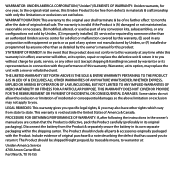Uniden UDW155 Support Question
Find answers below for this question about Uniden UDW155.Need a Uniden UDW155 manual? We have 3 online manuals for this item!
Question posted by Carraybo on November 27th, 2013
Uniden Udw155 Software Won't Recognize Receiver
The person who posted this question about this Uniden product did not include a detailed explanation. Please use the "Request More Information" button to the right if more details would help you to answer this question.
Current Answers
Related Uniden UDW155 Manual Pages
Similar Questions
I Returned My Security Camera And Monitor On 6/26 And Have Not Heard Anything On
alma Rhodes
alma Rhodes
(Posted by almarhodes 8 years ago)
What Camera Software Is Compatible With Uniden Security Camera Udw155
(Posted by mdmeesh 10 years ago)
Uniden Security Cameras
i bought the uniden security cameras and cant get the program to record for more than 45 minutes, ho...
i bought the uniden security cameras and cant get the program to record for more than 45 minutes, ho...
(Posted by standridger 11 years ago)
Computer Does Not Recognize Receiver
I had no problems loading the software, but Windows 7 does not recognize the Uniden UDW20055 receive...
I had no problems loading the software, but Windows 7 does not recognize the Uniden UDW20055 receive...
(Posted by drm1021 11 years ago)