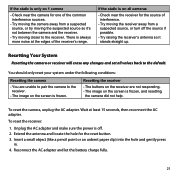Uniden UDW155 Support Question
Find answers below for this question about Uniden UDW155.Need a Uniden UDW155 manual? We have 3 online manuals for this item!
Question posted by jeanschep2010 on March 12th, 2013
I Am Unable To Get Driver And I Am Having Trouble With Registration
Current Answers
Answer #1: Posted by tintinb on March 15th, 2013 6:06 PM
http://www.uniden.com/video-surveillance/wireless-security-surveillance-system/invt/udw155g
If you have more questions, please don't hesitate to ask here at HelpOwl. Experts here are always willing to answer your questions to the best of our knowledge and expertise.
Regards,
Tintin
Related Uniden UDW155 Manual Pages
Similar Questions
alma Rhodes
i bought the uniden security cameras and cant get the program to record for more than 45 minutes, ho...