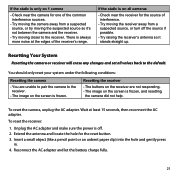Uniden UDW155 Support Question
Find answers below for this question about Uniden UDW155.Need a Uniden UDW155 manual? We have 3 online manuals for this item!
Question posted by shamdeman on November 28th, 2012
Can The Udw155 Cameras Pair With Multiple Base Stations?
I have the 3.5 inch and 7 inch monitors and would like to view 4 of the same cameras on each base station . how can i set up the cameras to do this ?
Current Answers
Related Uniden UDW155 Manual Pages
Similar Questions
Cameras Already Paired To Base And Show Properly On Base. I've Updated Camera
firmware. When accessing on iPhone via Guardian 2, 1st camera appears but app won't switch to remain...
firmware. When accessing on iPhone via Guardian 2, 1st camera appears but app won't switch to remain...
(Posted by rickschweinhart 6 years ago)
Udw155 Can You Run 2 Base Stations With Multiple Camera Or Re-pair To Different
base
base
(Posted by bbapAlfr 10 years ago)
Can The Guardian Cameras Pair With Multiple Base Stations?
Is it possible to have multiple base stations to view the same set of cameras? e.g. one unit upstair...
Is it possible to have multiple base stations to view the same set of cameras? e.g. one unit upstair...
(Posted by jlincli 11 years ago)