Uniden UDW155 Support Question
Find answers below for this question about Uniden UDW155.Need a Uniden UDW155 manual? We have 3 online manuals for this item!
Question posted by denisesurprenant on October 21st, 2013
Recording
can you make all cameras record at once on this system? Also, can I have a split screen on computer?
Current Answers
There are currently no answers that have been posted for this question.
Be the first to post an answer! Remember that you can earn up to 1,100 points for every answer you submit. The better the quality of your answer, the better chance it has to be accepted.
Be the first to post an answer! Remember that you can earn up to 1,100 points for every answer you submit. The better the quality of your answer, the better chance it has to be accepted.
Related Uniden UDW155 Manual Pages
English Owner's Manual - Page 1


Visit our website for detailed business hours.
If You...
Need Help? Contact Uniden's... Never use damaged products! Software CD Cameras (2)
USB cable
Extension cord (2)
If any items are missing or damaged, contact our Customer Care Line immediately. Phone Number
have a question or problem
Customer Care ...
English Owner's Manual - Page 2


Important Safety Instructions!
Do not cover the camera or receiver with this equipment in a fire; Do not place it in a drawer or in any electronic.... Do not use the device if the adapter cords or plugs have been damaged, the unit has been exposed to make sure that both the transmitter and receiver are working properly and are in serious injury or death.
Never dispose of 13...
English Owner's Manual - Page 3


... to your equipment, follow the instructions in direct sunlight for damages to property or injury to persons caused by improper handling or failure to a Different Camera.........15 Setting Up a Scan 16 Using Quad Display 17
To enter quad display 17 To exit quad display 17
Solving Problems 18 Unstable or Weak...
English Owner's Manual - Page 4


...120 volt AC (standard indoor) power outlet, and press the Power button on the side of each camera all turn on
Try...
--reconnecting the AC adapter --seeing if the power outlet is
controlled by a....
2. OK
Power status lights
If... Make sure the Power status lights on the front of the receiver and each camera and connect an
AC adapter to the camera's power input pigtail. (If necessary,
...
English Owner's Manual - Page 5


... (see all of these icons at the top of the screen tell you won't see page 14). Since the icons appear based on the state of static on the display comes from the camera.
1
2
3
4
The video currently on the receiver
Try... --making sure the camera is 1-low, 2-fair, 3-good, or 4-strong.
The icons at...
English Owner's Manual - Page 6


... bottom (on a wall or table-top) or on the top (on . The camera is in standby. When you are positioning the camera, you have the display handy.
6
Screw holes
The camera is off. Learning Your System
Get to Know the Camera
Front view
Power status
Sun shield Lens
Link status
Back view
Grooves for...
English Owner's Manual - Page 7


... base to the wall or ceiling.
3. Remove the bolts on the stand to make sure it is securely in a hanging position, you want to mount the camera in place.
7 Carefully slide the bracket off of the camera and sun shield.
3. Adjust the camera to
3 the desired angle and replace and tighten the bolts.
1 Remove the...
English Owner's Manual - Page 8


... satisfactory, tighten the bolts again.
8
Attach the camera bracket to secure it in place.
1 Attach the camera to the mounting screw and turn the camera to face the direction you can move the sun ... tighten the wingnut until the post is locked into place.
3. Tighten the camera brace up against the camera to secure it into place. Set the mounting post to provide more shade for the ...
English Owner's Manual - Page 9


... selected menu item. --In quad display: go to channel 4. Get to Know the Receiver
Front
Status lights:
Battery Power
BUTTONS:
MENU/OK
LEFT
DOWN
SELECT CAMERA
Antenna
Side (right)
Stand
Speaker
POWER
OK
VOL−
VOL+
UP RIGHT
ZOOM
USB output
Audio/video output
Power input
What the buttons do
Button...
English Owner's Manual - Page 10


...quad display: go to channel 2.
--Cycle through the active cameras. --From the pairing menu: link to a standard TV (see page 13).
10 Button
DOWN
SELECT CAMERA Zoom POWER
What it off. The receiver is on . What...See the software manual for more information.)
Send the signal from the camera to the selected camera.
--Enter and exit zoom mode.
--Turn the receiver on .
The battery is off. The ...
English Owner's Manual - Page 11


...Set the length of the display.
Choose a value from 1 (min) through 15 (max). Turn each active camera during a scan (see page 16) or activate quad display (see page 14). Any changes or settings will ...the brightness of time the receiver spends on power save mode. Change the video output format from the camera.
CAM4 Pair CAM
Use it 's idle for
the item
ON
ON ON 1 2 3 4
Brightness...
English Owner's Manual - Page 12


...and left or tilt up
Pan left
Pan right
Understanding Night Vision
The weatherproof cameras included with your receiver have 24 infrared LEDs for lux specifications.)
►► For the best ....
Using Zoom Mode
Normal view
The receiver can zoom in so
you can pan and tilt the camera to see the outside edges of the zoomed in area. Pan and tilt features are only available ...
English Owner's Manual - Page 14


... use for this button varies from the new camera
appears on . 2. Press to the first camera it into pairing mode for compatible camera options.)
Pairing Cameras
Pairing is powered on the correct channel. Make sure the camera is like introducing the camera and the receiver so they can 't control which camera the receiver will detect first.
14 The...
English Owner's Manual - Page 15


... on a particular channel, the receiver shows a black screen with the message No Signal.
1
2
3
4
NO SIGNAL
►► You should only turn a channel On if you press , the receiver goes to the next enabled channel, regardless of whether there is no camera signal on that are set to Off in the menu.
1
2
3
4
(Channel...
English Owner's Manual - Page 16


... menu, and scroll down to a particular channel. The display says No Signal when the receiver switches to select Scan time. 2. Try...
--Making sure there is a camera assigned the channel. --Making sure the camera is in range of seconds, then switches to the next active channel.
►► The receiver starts the scan at the...
English Owner's Manual - Page 17


... all
1
four channels on the
screen at the same
time. Open the menu.
2. Use Right or Left to
select Quad.
3
To exit quad display
Press the arrow keys to go to
the right:
►► If a channel is
disabled or there is no signal from
3
the camera, that
channel's section
of the...
English Owner's Manual - Page 18


... plugged in the System Setup sub-menu). --Moving the camera's sun shield over the lens.
The display is completely blank.
--Making sure the AV output cable is not connected. --Making sure the receiver is frozen.
--Resetting the camera. --Resetting the receiver. None of the screen to a different channel. --Checking the channel status icon at the...
English Owner's Manual - Page 19


There are several causes for a weak signal:
Possible Cause
Solution
The camera might reflect the signal.
--Avoid placing the camera and receiver where the signal path crosses a high-traffic area or body of water.
Make sure the battery in the receiver may be too far from the signal path as the receiver or mount...
English Owner's Manual - Page 20


There are many common sources of noise (flickering image) or static is interference. When the camera is in the the signal quality, you may want to the receiver, so the video performance is not as cordless telephones ...
250~543
0~5
0~1
Zero
0~250
0
0
If the suggestions above don't provide enough improvement in zoom mode, it sends fewer pixels to run the camera at QVGA or zoom mode.
English Owner's Manual - Page 21
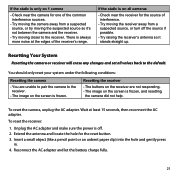
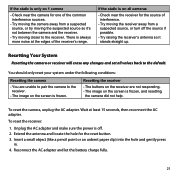
... hole and gently press
in. 4.
To reset the receiver:
1. Unplug the AC adapter and make sure the power is always more noise at least 15 seconds, then reconnect the AC adapter.
...reset your system under the following conditions:
Resetting the camera
--You are not responding. --The image on the screen is frozen, and resetting
the camera did not help. Reconnect the AC adapter and let...
Similar Questions
I Returned My Security Camera And Monitor On 6/26 And Have Not Heard Anything On
alma Rhodes
alma Rhodes
(Posted by almarhodes 8 years ago)
How To Connect Uniden Udw155 Wireless Security Cameras To Your Computer Cause
handheld broke
handheld broke
(Posted by robralind 10 years ago)
Uniden Model Udw155 Security Camera How To Pair To Regular Tv Monitor
(Posted by PetJSB 10 years ago)
Uniden Security Cameras
i bought the uniden security cameras and cant get the program to record for more than 45 minutes, ho...
i bought the uniden security cameras and cant get the program to record for more than 45 minutes, ho...
(Posted by standridger 11 years ago)

