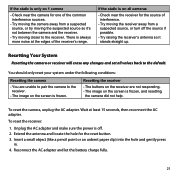Uniden UDW155 Support Question
Find answers below for this question about Uniden UDW155.Need a Uniden UDW155 manual? We have 3 online manuals for this item!
Question posted by nipsde on January 22nd, 2014
What Happens If I Unplug My Udw155 Wireless Camera
The person who posted this question about this Uniden product did not include a detailed explanation. Please use the "Request More Information" button to the right if more details would help you to answer this question.
Current Answers
Related Uniden UDW155 Manual Pages
Similar Questions
I Have A Udw155 Wireless Camera, How Do I View The Feed On My Phone?
(Posted by greenpeckerwood 8 years ago)
Is There Any Way To Pair The Uniden Udw155 Wireless Camera To My Tablet/tv
my reciever got broke and all i have left is the 2 wireless cams and NEED to use them very badly!!!!
my reciever got broke and all i have left is the 2 wireless cams and NEED to use them very badly!!!!
(Posted by fukahater29 9 years ago)
How To View My Uniden Udw155 Wireless Camera On The Web
(Posted by namdonwja 10 years ago)
G755 Wireless Camera Performance
G755 is the wireless camera capable of clear transmission through exterior walls, doors and windows ...
G755 is the wireless camera capable of clear transmission through exterior walls, doors and windows ...
(Posted by anthonyvic 11 years ago)