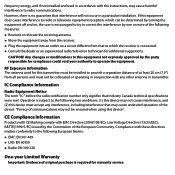Uniden UDW155 Support Question
Find answers below for this question about Uniden UDW155.Need a Uniden UDW155 manual? We have 3 online manuals for this item!
Question posted by jasonengelking3318je on July 9th, 2014
Find D.i.d#can't Find The Did Number
Current Answers
Answer #1: Posted by BusterDoogen on July 9th, 2014 12:37 PM
I hope this is helpful to you!
Please respond to my effort to provide you with the best possible solution by using the "Acceptable Solution" and/or the "Helpful" buttons when the answer has proven to be helpful. Please feel free to submit further info for your question, if a solution was not provided. I appreciate the opportunity to serve you!
Related Uniden UDW155 Manual Pages
Similar Questions
alma Rhodes
i bought the uniden security cameras and cant get the program to record for more than 45 minutes, ho...