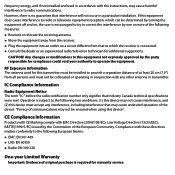Uniden UDW155 Support Question
Find answers below for this question about Uniden UDW155.Need a Uniden UDW155 manual? We have 3 online manuals for this item!
Question posted by lhughes411 on May 25th, 2014
What Is The D I D Number For The Uniden Wireless Camera Model Number Udw155
The person who posted this question about this Uniden product did not include a detailed explanation. Please use the "Request More Information" button to the right if more details would help you to answer this question.
Current Answers
Related Uniden UDW155 Manual Pages
Similar Questions
Is There Any Way To Pair The Uniden Udw155 Wireless Camera To My Tablet/tv
my reciever got broke and all i have left is the 2 wireless cams and NEED to use them very badly!!!!
my reciever got broke and all i have left is the 2 wireless cams and NEED to use them very badly!!!!
(Posted by fukahater29 9 years ago)
How To View My Uniden Udw155 Wireless Camera On The Web
(Posted by namdonwja 10 years ago)
G755 Wireless Camera Performance
G755 is the wireless camera capable of clear transmission through exterior walls, doors and windows ...
G755 is the wireless camera capable of clear transmission through exterior walls, doors and windows ...
(Posted by anthonyvic 11 years ago)
Wireless Camera System
Just Purchased a Uniden wireless camera system G755 and the DID number that I tried to register onli...
Just Purchased a Uniden wireless camera system G755 and the DID number that I tried to register onli...
(Posted by Dennis17025 11 years ago)