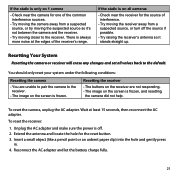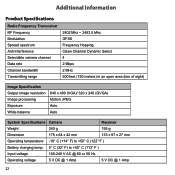Uniden UDW155 Support Question
Find answers below for this question about Uniden UDW155.Need a Uniden UDW155 manual? We have 3 online manuals for this item!
Question posted by chad83814 on March 14th, 2013
Antenna Strength
I have camera madel UDW155 and is there a way to increase the antenna strength? I have the camera mounted in my steal barn to moniter my mare that is due to foal. It states that the reception area is up to 500 feet. There are only two limited areas in my house that receive signal. Both of these are upstairs and not handy for this purpose. Is there another antenna or somthing I can use to strengthen the signal?
Current Answers
Related Uniden UDW155 Manual Pages
Similar Questions
I Returned My Security Camera And Monitor On 6/26 And Have Not Heard Anything On
alma Rhodes
alma Rhodes
(Posted by almarhodes 8 years ago)
How To Connect Uniden Udw155 Wireless Security Cameras To Your Computer Cause
handheld broke
handheld broke
(Posted by robralind 10 years ago)
Uniden Model Udw155 Security Camera How To Pair To Regular Tv Monitor
(Posted by PetJSB 10 years ago)
Uniden Security Cameras
i bought the uniden security cameras and cant get the program to record for more than 45 minutes, ho...
i bought the uniden security cameras and cant get the program to record for more than 45 minutes, ho...
(Posted by standridger 11 years ago)