Turtle Beach Ear Force XP500 Support Question
Find answers below for this question about Turtle Beach Ear Force XP500.Need a Turtle Beach Ear Force XP500 manual? We have 2 online manuals for this item!
Question posted by narJJGayd on June 23rd, 2014
What Is Preset 5 Xp500
The person who posted this question about this Turtle Beach product did not include a detailed explanation. Please use the "Request More Information" button to the right if more details would help you to answer this question.
Current Answers
There are currently no answers that have been posted for this question.
Be the first to post an answer! Remember that you can earn up to 1,100 points for every answer you submit. The better the quality of your answer, the better chance it has to be accepted.
Be the first to post an answer! Remember that you can earn up to 1,100 points for every answer you submit. The better the quality of your answer, the better chance it has to be accepted.
Related Turtle Beach Ear Force XP500 Manual Pages
User's Guide - Page 1
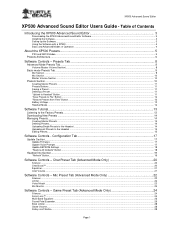
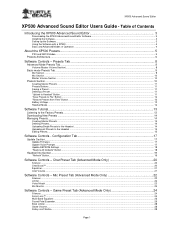
... Advanced Sound Editor
XP500 Advanced Sound Editor Users Guide - Presets Tab 8
Advanced Mode Presets Tab ...8 Volume (Master Volume Section)...8
Basic mode Presets Tab ...9 Mic Section ...9 Mix Section ...10 Master Volume Section ...10
Presets Section ...10 Creating Master Presets ...11 Presets Buttons ...11 Saving a Preset ...11 Deleting a Preset ...11 "Upload to Headset" Button...11 "Save...
User's Guide - Page 2
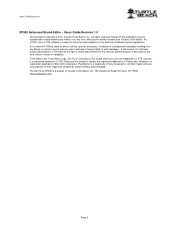
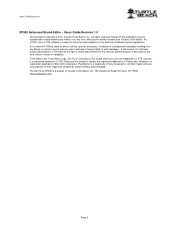
..., exemplary, incidental or consequential damages resulting from Voyetra Turtle Beach, Inc. ("VTB"). The Ear Force XP500 is a product of VTB. All rights reserved. Use of the End-User Software License ... NY 10523 www.turtlebeach.com
Page 2 Turtle Beach, the Turtle Beach Logo, Ear Force, Chat Boost, Ear Guard and Sonic Lens are hereby acknowledged. PlayStation is subject to this manual, ...
User's Guide - Page 3
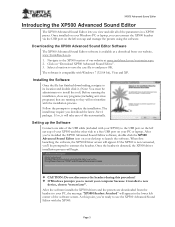
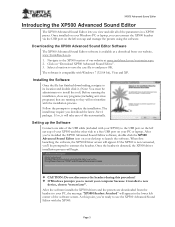
... a free USB port on the left ear cup of the software screen. Once installed on your Windows PC or laptop, you can connect the XP500 headset via the USB port on your PC, the message "XP500 Headset Attached" will appear.
After the software installs the XP500 drivers and the presets are running so they will take care...
User's Guide - Page 5
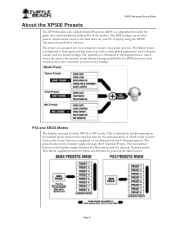
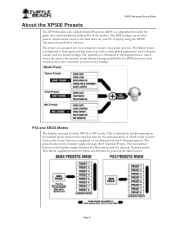
..., chat and microphone audio paths in the headset. XP500 Advanced Sound Editor
About the XP500 Presets
The XP500 headset uses a Digital Signal Processor (DSP) to the sound that you hear in the headset.
Each mode stores 9 presets, comprised of chat, game and mic presets as well as other global parameters, such as presets, which mode is illustrated in either XBOX...
User's Guide - Page 7
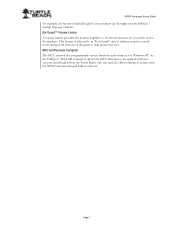
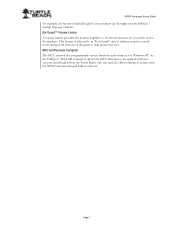
...Beach web site, and also allows editing of presets with different foreign language versions. This feature is referred to as "Ear Guard" since it reduces excessive sound levels during... with the XP500 Advanced Sound Editor software. Page 7
This USB connection allows the MCU firmware to the speakers. Ear Guard™ Volume Limiter A volume limiter precedes the headset amplifier to ...
User's Guide - Page 8
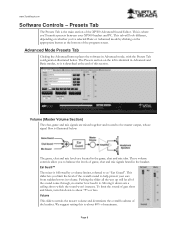
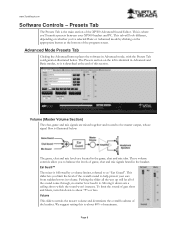
...section.
This slider lets you 'll transfer presets between your ears from sudden boosts in the headset. Moving it is . We suggest setting this...Presets Tab
The Presets Tab is followed by clicking on the left is identical in Advanced mode, with the Presets Tab configuration illustrated below :
The game, chat and mic levels are mixed together and routed to help protect your XP500 headset...
User's Guide - Page 10
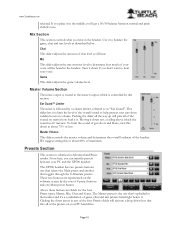
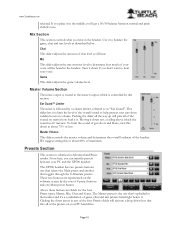
....
Above these buttons are represented on your PC and the XP500 headset. Turn it to balance the game, chat and mic levels as "Ear Guard". Master Volume Section
The mixer output is controlled by this section. Presets Section
This section is . The XP500 headset has two presets buttons; Master, Mic, Chat and Game.
Use it down arrow...
User's Guide - Page 11
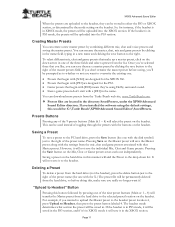
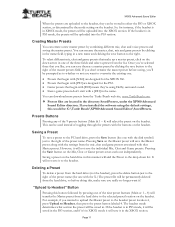
... button just to the PC hard drive, press the Save button (the one of toggling through the presets with the settings from the list.
Pressing Save on the headset.
typing in the directory SavedPresets, under the XP500 Advanced Sound Editor directory.
For example, if you installed the software using Dolby surround sound. ...
User's Guide - Page 12
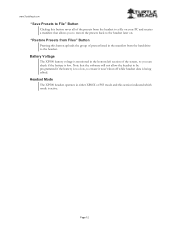
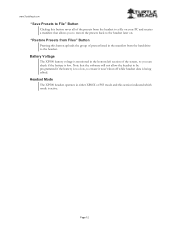
Headset Mode The XP500 headset operates in either XBOX or PS3 mode and this button uploads the group of presets listed in the bottom left section of the presets from the hard drive to the headset.
Note that the software will not allow the headset to be programmed if the battery is too low, to the headset later on...
User's Guide - Page 13
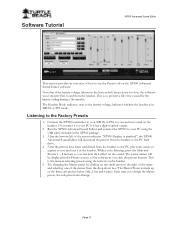
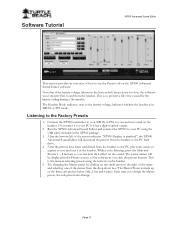
... Sound Editor and connect the XP500 to the Factory Presets
1. Try changing the Master preset by the battery failing during a file transfer. The Master Preset is the same as you click the presets buttons. Note that if the battery voltage (shown in the bottom left of the screen indicates "XP500 Headset is in XBOX or PS3 mode...
User's Guide - Page 14
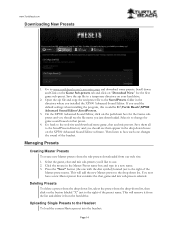
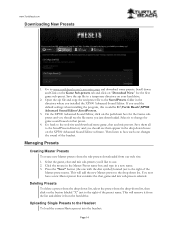
... XP500 Advanced Sound Editor, click on that contains the chat, game and mic sub-presets selected. Managing Presets
Creating Master Presets To create new Master presets from the sub-presets downloaded from the drop-down boxes on your hard drive.
2. Select the game, chat and mic sub-presets you'd like to the Headset To load the current Master preset...
User's Guide - Page 15
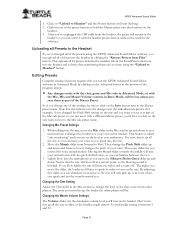
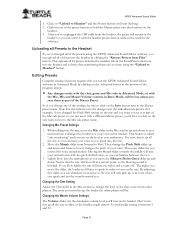
... example, if you changed all Presets to speak in the headset. After you 'll have to the Headset
If you can select it with the headset presets button without the need for the software. By adjusting this will start flashing. 2. Editing Presets
Complete editing of the preset buttons to the Mic sub-preset name. XP500 Advanced Sound Editor
1. Page...
User Manual - Page 2
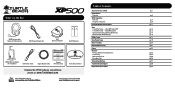
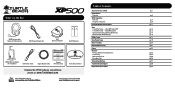
...
USB Programming Cable
XBA Bluetooth Adapter
(2) AA Batteries
XP500 Wireless Digital RF Transmitter
USB Power Cable
Digital Optical Cable
Presets Reference Card
Download the XP500 software and additional
presets at: www.TurtleBeach.com
TURTLEBEACH.COM
Turtle Beach Sticker
About the Ear Force® XP500
XP500 Headset Overview
XP500 Transmitter Overview Using the Transmitter
Pairing the...
User Manual - Page 3
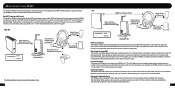
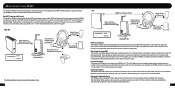
....
2 About the Ear Force XP500
The Ear Force XP500 is the most from your own voice. This means you 'll hear an announcement. Engineered for High-Quality Sound The XP500 headset is designed to improve performance in advance. In addition, the XP500 incorporates Bluetooth technology which is an immersive sound environment that makes you feel as presets that 's unlike anyone...
User Manual - Page 4
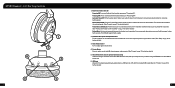
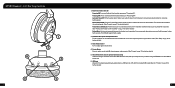
...
further details)
3. XP500 Headset - Wireless/Wired Mode: Press the Power Button twice quickly to flash rapidly.
2. The LED will announce the selected mode. (See "Presets" on pg. 21... 6 seconds. Left Ear Cup Controls
1 2
6 3
5
4
3
1. Presets Button Press to select one of eight (8) alternate game audio presets. (See "Presets" on pg. 21 for headset programming by detaching it...
User Manual - Page 5
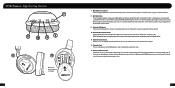
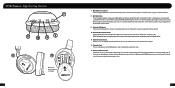
... the headset. 9. Right Ear Cup ...Presets" on the puck. Mic Mute Button Press to toggle between muting and unmuting the microphone. The headset is normally powered off to adjust Bluetooth volume level. Bluetooth Volume Control Press (+) or (-) to conserve battery power and may be muted by pressing the mic mute button on headset settings (Bluetooth, game audio, etc). XP500 Headset...
User Manual - Page 9
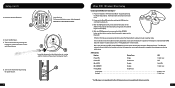
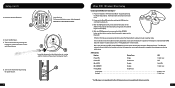
... and hold the BT MFB button on the right ear cup for about 5 seconds until it 's in the headset. The LED will announce "Bluetooth Paired". After a few seconds, the XBA and the XP500 will only need to insert batteries as shown.
4. Insert the Headset Batteries.
3
Right Ear Cup: To remove the battery cover, slide downward...
User Manual - Page 13
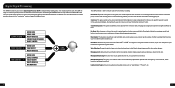
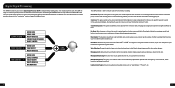
...", "Preset #", etc.
21
22
Ear Guard: After the game, chat and mic audio is mixed together, they're processed by band-limited dynamic range compression that focuses on specific types of audio enhancements, including:
Noise Gates: Separate noise gates on . Microphone Monitoring: Hear your voice from our website.
Digital Signal Processing
The XP500 headset...
User Manual - Page 14
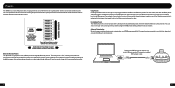
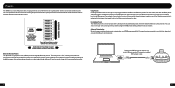
...presets. Connect the USB port on the right ear cup toggles between wireless and wired modes and the headset announces which mode is available for wired chat mode. Using Presets Pressing the Main button on the left ear cup to the Main preset..., toggle to one (1) Main preset and eight (8) Alternate presets. Presets
The XP500 has a total of 18 presets that 's optimized for specific game...
User Manual - Page 18
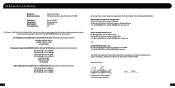
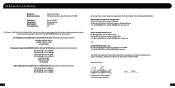
... documentation required by this Directive is maintained at the corporate headquarters of Manufacture:
Voyetra Turtle Beach 100 Summit Lake Drive, Suite 100 Valhalla, NY 10595
Ear Force XP500 Wireless Headset TBS-2190-01 2011
We, Voyetra Turtle Beach, Inc. Authorized Person:
Printed Name: Frederick Romano Title: Executive Vice President
Date:______7_/1_3_/1_1______
31...
Similar Questions
How To Get Downloaded Presets On To The Ear Force Delta Headset
(Posted by Tacdg 9 years ago)
What Are The Individual Presets For Xp500 Turtle Beach Headphones
(Posted by throbddesh 9 years ago)
How To Setup Turtle Beach Wireless Headset Ear Force Bravo
(Posted by Repaoe1d 9 years ago)

