Turtle Beach Ear Force XL1 Support Question
Find answers below for this question about Turtle Beach Ear Force XL1.Need a Turtle Beach Ear Force XL1 manual? We have 2 online manuals for this item!
Question posted by tjtjbal on December 19th, 2013
How To Set Up Xl1 On Ps3
The person who posted this question about this Turtle Beach product did not include a detailed explanation. Please use the "Request More Information" button to the right if more details would help you to answer this question.
Current Answers
There are currently no answers that have been posted for this question.
Be the first to post an answer! Remember that you can earn up to 1,100 points for every answer you submit. The better the quality of your answer, the better chance it has to be accepted.
Be the first to post an answer! Remember that you can earn up to 1,100 points for every answer you submit. The better the quality of your answer, the better chance it has to be accepted.
Related Turtle Beach Ear Force XL1 Manual Pages
User's Guide - Page 2


What's in the Box
PX3 Headset
Headset Charging Cable
XBOX 360® Talkback Cable
PC/Mac®
PS3™ XBOX®
PX3 Transmitter
Transmitter USB Cable
RCA Splitter Cable
PX3 Presets Reference Card
User Guide
TURTLEBEACH.COM
Turtle Beach Sticker
User's Guide - Page 3


Table of Contents
About the Ear Force® PX3 PX3 Headset PX3 Transmitter Pairing the Headset and Transmitter PS3 Setup XBOX 360® Setup PC/Mac Setup Presets Recharging the Headset Technical Specifications Troubleshooting and Support Maintaining Your Headset Important Safety Information
pg 1 pg 2 pg 5 pg 8 pg 9 pg 13 pg 15 pg 17 pg 18 pg 19 pg...
User's Guide - Page 4


...-fidelity, 50mm speakers are transferred between the PS3 and transmitter via the included XBOX 360 Talkback Cable. Engineered for High Quality Sound The PX3 is engineered for more than 10 hours before requiring a recharge. About the Ear Force PX3
The Ear Force PX3 is an advanced wireless headset that is designed to deliver high-quality audio...
User's Guide - Page 5
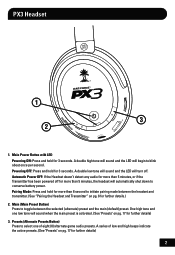
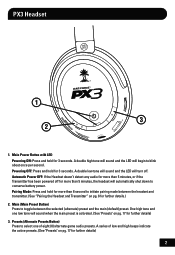
... preset is activated. (See "Presets" on pg. 17 for more than 5 minutes, the headset will automatically shut down to initiate pairing mode between the selected (alternate) preset and the main ...A double low tone will sound and the LED will begin to toggle between the headset and transmitter. (See "Pairing the Headset and Transmitter" on pg. 17 for 3 seconds. A double high tone will sound...
User's Guide - Page 7


...
4 Mini USB Input Used for charging the headset or for XBOX LIVE chat, insert the straight end of the rotation. 5. Chat Volume Control Press to adjust game volume level. NOTE: This is required to rest conveniently around your neck. 10. Swivel Ear Cups The ear cups may be turned 90 degrees to use...
User's Guide - Page 9


... 3 seconds to blink rapidly. (See "Pairing the Headset and Transmitter" on the headset. Game Audio Input Jack Insert the 3.5mm end...Headset Charging Cable into this jack. 5. Insert the other end into an available USB port on pg. 8. 3. LED Indicator A solid LED indicates the Transmitter is only active in PS3 and XBOX 360 modes. 7. Mode Selection Switch Slide to change between PS3...
User's Guide - Page 12
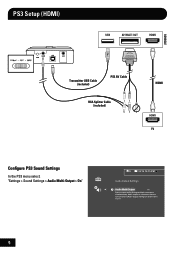
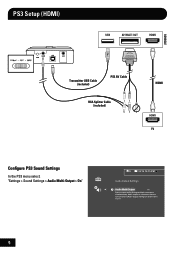
...)
Transmitter USB Cable (included)
PS3 AV Cable
RCA Splitter Cable (included)
HDMI
Configure PS3 Sound Settings
In the PS3 menu select: "Settings > Sound Settings > Audio Multi-Output > On"
0
12/14 12:15 PM
Audio Output Settings
On Sets to 2 Ch.
9 Audio output to connectors that are not selected in [Audio Output Settings] is downscaled to output audio through multiple...
User's Guide - Page 13
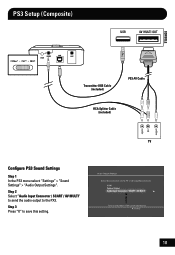
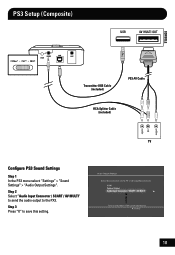
... / SCART / AV MULTI" to send the audio output to save this setting. PS3 Setup (Composite)
Transmitter USB Cable (included)
PS3 AV Cable
RCA Splitter Cable (included)
Configure PS3 Sound Settings
Step 1 In the PS3 menu select: "Settings" > "Sound Settings" > "Audio Output Settings". Cancel
10 Audio Output Settings Select the connector on the power of the connected device. Step 3 Press...
User's Guide - Page 14
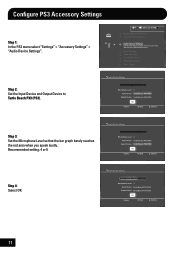
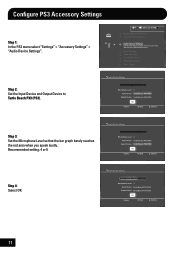
... 4: Select OK
Audio Device Settings
Microphone Level 3 Turtle Beach PX3 (PS3)
Output Device Turtle Beach PX3 (PS3)
OK
X Enter
Back
Options
11
Configure PS3 Accessory Settings
Step 1: In the PS3 menu select "Settings" > "Accessory Settings" > "Audio Device Settings".
0
12/14 12:15 PM
Manage Bluetooth Devices Camera Device Settings
Audio Device Settings
Sets the audio input and...
User's Guide - Page 17
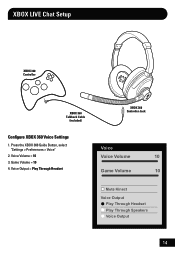
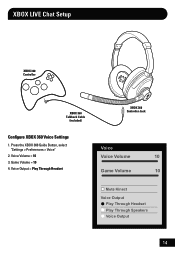
... 360 Controller Jack
Voice
Voice Volume
10
Game Volume
10
Mute Kinect
Voice Output Play Through Headset Play Through Speakers Voice Output
14 XBOX LIVE Chat Setup
XBOX 360 Controller
XBOX 360 Talkback Cable
(included)
Configure XBOX 360 Voice Settings
1. Press the XBOX 360 Guide Button, select "Settings > Preferences > Voice"
2. Game Volume = 10 4.
User's Guide - Page 18


.... * 3.5mm to 3.5mm cable required (sold separately)*
Transmitter USB Cable (included)
The PX3 functions as both a wireless stereo analog and USB mono headset with a PC/Mac, configure it in PS3 mode as a USB audio device. PC/Mac Setup (wireless)
Wireless Mode (switch Transmitter to PC/Mac mode: presets are deactivated)
PAIR
GAME...
User's Guide - Page 19


... be adjusted from a PC or Mac directly to solid RED. PS3 console users can be adjusted in this setup). Double press the Power button on the headset is required and sold separately) from the headset. NOTE: The Game volume can use the included Headset Charging Cable for PC/Mac wired mode. It does not...
User's Guide - Page 20


... Beach website and installing them you 're in on your headset. Presets
Main and Alternate Presets The PX3 includes 2 preset modes ...Main preset and (8) Alternate presets. Each Alternate preset has different settings to indicate the selected preset:
Main: one high and one low...then toggle to an Alternate preset that's optimized for the PS3 and XBOX 360. Each mode contains 9 presets that 's...
User's Guide - Page 23


... the Transmitter isn't communicating
properly with the RF signal from the transmitter. If the headset is on and the Transmitter LED is on both the headset and the transmitter. The LED under the POWER button on the right ear cup
should be blinking. • Check if the Transmitter LED is blinking slowly, then...
User's Guide - Page 25


... increase it is important to keep the volume at moderate levels.
• Before placing a headset on your ears, turn the volume down the volume if you can still damage your hearing. So, please take...can 't hear people speaking near you experience ringing in your ears after listening with the headset, it means the volume is set too loud. Safety Notice
To avoid potential damage to the device...
User's Guide - Page 27


... http://turtlebeach.com/support
IC Radiation Exposure Statement for Canada This equipment complies with IC radiation exposure limits set forth for satisfying RF Exposure compliance.
Turtle Beach, the Turtle Beach Logo, Voyetra, Ear Force, Sonic Lens, Ear Guard, the Digital RF logo, the DSP logo, Chat Boost and Engineered For Gaming are properties of...
User's Guide - Page 28
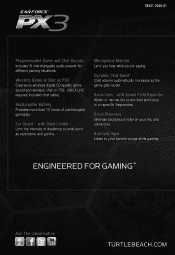
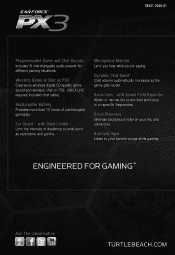
Ear Guard™ with Sound Field Expander Widen or narrow the sound field and focus in on PS3. (XBOX LIVE requires included chat cable)
Rechargable Battery ...Dynamic Chat Boost™ Chat volume automatically increases as explosions and gunfire.
Wireless Game & Chat on PS3 Experience wireless digital CD-quality game sound and wireless chat on specific frequencies. Sonic Lens™ with...
User Manual - Page 2
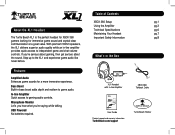
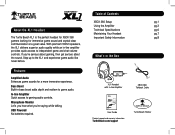
... superior audio quality while an in the Box
ON MIC MUTE ON MIC MUTE
GAME
CHAT
XL1 Headset with In-line Amplifier
XBOX 360 Talkback Cable
Gaming Headset + Amplified Stereo Sound
CHAT GAME
User Guide
User Guide
Product support and warranty information:
TurtleBeach.com/support
TURTLEBEACH.COM
Turtle Beach Sticker Features
Amplified Audio...
User Manual - Page 5
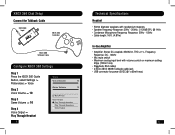
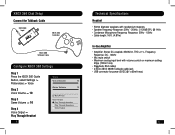
... 360 Input
CHAT GAME
XBOX 360 Controller
XBOX 360 Talkback Cable
Configure XBOX 360 Settings
Step 1 Press the XBOX 360 Guide Button, select Settings > Preferences > Voice
Step 2 Voice Volume = 10
Step 3 Game Volume = 10
Step 4 Voice Output = Play Through Headset
Voice
Voice Volume
10
Game Volume
10
Mute Kinect
Voice Output Play Through...
User Manual - Page 6
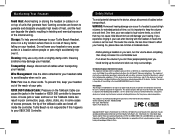
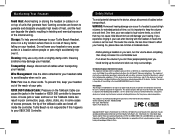
...you can break off inside the controller. This device complies with IC radiation exposure limits set too loud. Wire Management: Use the Velcro attached to your pets. If you .... degrade the plastic resulting in your headset. Operation is subject to the provisions of the FCC Rules. Turtle Beach, the Turtle Beach logo, Voyetra and Ear Force are known to block out noisy surroundings...
Similar Questions
How To Set Up Turtle Beach Ear Force Delta Ps3
(Posted by marMwfon 9 years ago)
How To Set Up Optical Cable On Ps3 For Ear Force Delta
(Posted by Aestaam 9 years ago)
Can I Use My Turtle Beach Ear Force Xl1 Headset On My Ps3?
(Posted by saga14 11 years ago)

