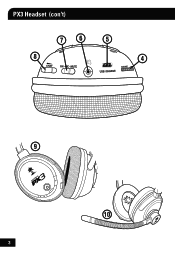Turtle Beach Ear Force XL1 Support Question
Find answers below for this question about Turtle Beach Ear Force XL1.Need a Turtle Beach Ear Force XL1 manual? We have 2 online manuals for this item!
Question posted by hanstef on January 27th, 2014
How To Set Up Earforce Xl1 For Pc
The person who posted this question about this Turtle Beach product did not include a detailed explanation. Please use the "Request More Information" button to the right if more details would help you to answer this question.
Current Answers
There are currently no answers that have been posted for this question.
Be the first to post an answer! Remember that you can earn up to 1,100 points for every answer you submit. The better the quality of your answer, the better chance it has to be accepted.
Be the first to post an answer! Remember that you can earn up to 1,100 points for every answer you submit. The better the quality of your answer, the better chance it has to be accepted.
Related Turtle Beach Ear Force XL1 Manual Pages
User's Guide - Page 2


What's in the Box
PX3 Headset
Headset Charging Cable
XBOX 360® Talkback Cable
PC/Mac®
PS3™ XBOX®
PX3 Transmitter
Transmitter USB Cable
RCA Splitter Cable
PX3 Presets Reference Card
User Guide
TURTLEBEACH.COM
Turtle Beach Sticker
User's Guide - Page 3


Table of Contents
About the Ear Force® PX3 PX3 Headset PX3 Transmitter Pairing the Headset and Transmitter PS3 Setup XBOX 360® Setup PC/Mac Setup Presets Recharging the Headset Technical Specifications Troubleshooting and Support Maintaining Your Headset Important Safety Information
pg 1 pg 2 pg 5 pg 8 pg 9 pg 13 pg 15 pg 17 pg 18 pg 19 pg...
User's Guide - Page 4


...
The Ear Force PX3 is an advanced wireless headset that is designed to deliver high-quality audio that makes it into your gaming experience with extraordinary dynamic range for optimum audio performance.
1 Rechargeable Battery The PX3 includes an internal rechargeable battery that lets you can be difficult to hear with XBOX 360 and PC...
User's Guide - Page 5
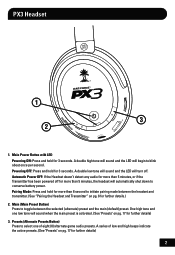
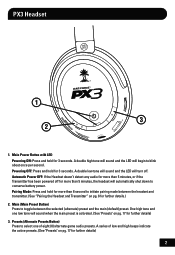
... LED will turn off for more than 5 minutes, the headset will automatically shut down to select one low tone will begin to toggle between the headset and transmitter. (See "Pairing the Headset and Transmitter" on pg. 8 for further details)
2 ... (Main Preset Button) Press to blink about once per second. Automatic Power OFF: If the Headset doesn't detect any audio for 3 seconds. PX3...
User's Guide - Page 7


... Switch Toggles the MUTE on the transmitter using the PX3 for connecting the headset to a computer. Flexible Microphone with a PC. 6. Game Volume Control Turn to charge the headset and cannot be used as a standard USB data cable. Swivel Ear Cups The ear cups may be turned 90 degrees to adjust the chat volume level. 9. The...
User's Guide - Page 9


... blinking
LED indicates the Transmitter can't communicate with the game volume control on pg. 8. 3. The LED will be adjusted with the headset because it is powered off, not paired, or out of range. Game Audio Input Jack Insert the 3.5mm end of the included...360 modes. 7. NOTE: The auxiliary input is powered on pg. 8 for 3 seconds to change between PS3, XBOX 360, and PC/Mac modes.
2.
User's Guide - Page 12
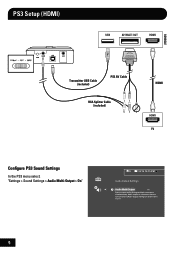
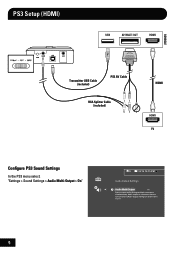
... AV Cable
RCA Splitter Cable (included)
HDMI
Configure PS3 Sound Settings
In the PS3 menu select: "Settings > Sound Settings > Audio Multi-Output > On"
0
12/14 12:15 PM
Audio Output Settings
On Sets to 2 Ch.
9 Audio output to connectors that are not selected in [Audio Output Settings] is downscaled to output audio through multiple connectors simultaneously.
User's Guide - Page 13
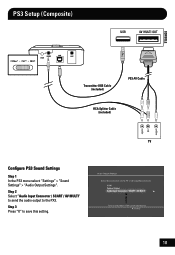
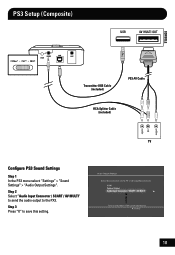
... amplifier (receiver). PS3 Setup (Composite)
Transmitter USB Cable (included)
PS3 AV Cable
RCA Splitter Cable (included)
Configure PS3 Sound Settings
Step 1 In the PS3 menu select: "Settings" > "Sound Settings" > "Audio Output Settings". Cancel
10
Audio Output Settings Select the connector on the power of the connected device.
Step 2 Select "Audio Input Connector / SCART / AV MULTI...
User's Guide - Page 14
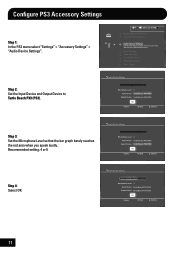
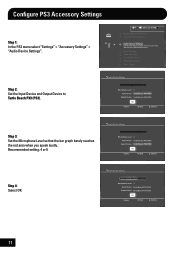
...)
Output Device Turtle Beach PX3 (PS3)
OK
X Enter
Back
Options
11
Configure PS3 Accessory Settings
Step 1: In the PS3 menu select "Settings" > "Accessory Settings" > "Audio Device Settings".
0
12/14 12:15 PM
Manage Bluetooth Devices Camera Device Settings
Audio Device Settings
Sets the audio input and output devices for voice/video chat and other communicatin features. Audio...
User's Guide - Page 17
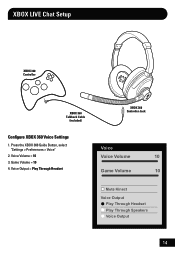
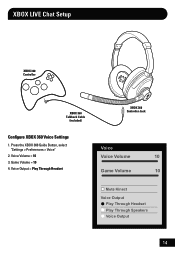
...
Voice
Voice Volume
10
Game Volume
10
Mute Kinect
Voice Output Play Through Headset Play Through Speakers Voice Output
14 XBOX LIVE Chat Setup
XBOX 360 Controller
XBOX 360 Talkback Cable
(included)
Configure XBOX 360 Voice Settings
1. Press the XBOX 360 Guide Button, select "Settings > Preferences > Voice"
2. Game Volume = 10 4. Voice Volume = 10...
User's Guide - Page 18


... with Presets* (switch Transmitter to 3.5mm cable required (sold separately)*
Transmitter USB Cable (included)
The PX3 functions as both a wireless stereo analog and USB mono headset with a PC/Mac, configure it in Windows® and Mac operating systems. In addition to the USB cable (as a wireless stereo USB...
User's Guide - Page 19


... change to solid RED. NOTE: Do not use their PS3 controller cable for PC/Mac wired mode.
NOTE: The Game volume can be adjusted from a PC or Mac directly to the headset (the PX3 Transmitter is also inactive in your computer. PC/Mac Setup (wired)*
Wired Mode (presets are deactivated)
USB Standard-A to USB...
User's Guide - Page 20


... results, start with new presets by the DSP. The Main preset is selected, a tone will sound to the Main preset.
Each Alternate preset has different settings to focus in . Each mode contains 9 presets that are optimized for the PS3 and XBOX 360. For example, if you 're in on your...
User's Guide - Page 23


.... The LED under the POWER button on the right ear cup
should be "paired" as described in "Pairing the Headset and Transmitter". • Try cycling the power on the headset are caused by poor reception. Low Battery Symptoms When battery power is low, the headset might turn it indicates that the Transmitter isn't communicating...
User's Guide - Page 25


WARNING: Permanent hearing damage can still damage your hearing. The louder the volume is set too loud. So, please take care to listen at a safe level. Over time, your ears after listening with the headset, it . If you . • Avoid turning up the volume to loud volume levels, so a level that may not cause...
User's Guide - Page 27


...IC Radiation Exposure Statement for Canada This equipment complies with IC radiation exposure limits set forth for satisfying RF Exposure compliance. This device complies with IC RF exposure ...this package may cause undesired operation. Turtle Beach, the Turtle Beach Logo, Voyetra, Ear Force, Sonic Lens, Ear Guard, the Digital RF logo, the DSP logo, Chat Boost and Engineered For Gaming...
User Manual - Page 2
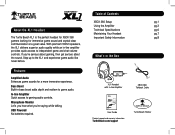
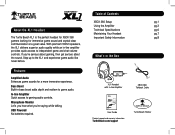
... sound. Step up to gaming audio controls. Bass Boost Built-in the Box
ON MIC MUTE ON MIC MUTE
GAME
CHAT
XL1 Headset with In-line Amplifier
XBOX 360 Talkback Cable
Gaming Headset + Amplified Stereo Sound
CHAT GAME
User Guide
User Guide
Product support and warranty information:
TurtleBeach.com/support
TURTLEBEACH.COM
Turtle...
User Manual - Page 5
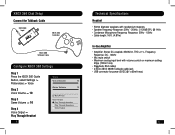
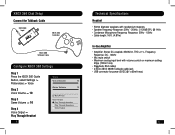
... 360 Input
CHAT GAME
XBOX 360 Controller
XBOX 360 Talkback Cable
Configure XBOX 360 Settings
Step 1 Press the XBOX 360 Guide Button, select Settings > Preferences > Voice
Step 2 Voice Volume = 10
Step 3 Game Volume = 10
Step 4 Voice Output = Play Through Headset
Voice
Voice Volume
10
Game Volume
10
Mute Kinect
Voice Output Play Through...
User Manual - Page 6
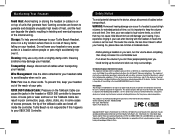
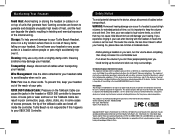
...headset. Operation is subject to block out noisy surroundings. This product is no risk of your ears, turn the volume down the volume if you can degrade the plastic resulting in twisting and eventual exposure of VTB, Inc. Turtle Beach, the Turtle Beach logo, Voyetra and Ear Force...jacks in the headset or XBOX 360 controller to your headset. Caution: The device is set forth for ...
Similar Questions
Can Turtle Beach Headset Earforce Xl1 Work On Pc
(Posted by nsmr 9 years ago)