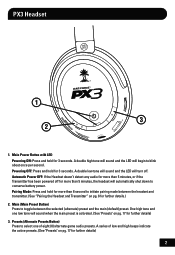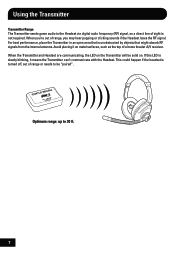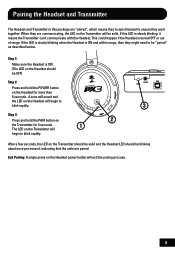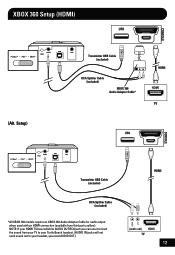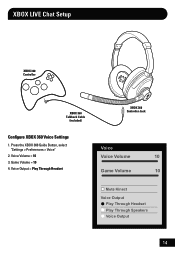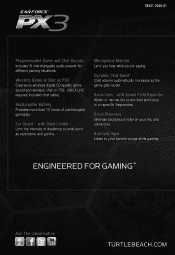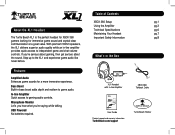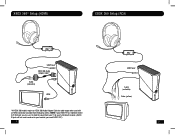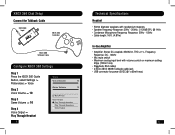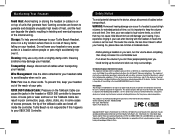Turtle Beach Ear Force XL1 Support Question
Find answers below for this question about Turtle Beach Ear Force XL1.Need a Turtle Beach Ear Force XL1 manual? We have 2 online manuals for this item!
Question posted by number43 on October 3rd, 2012
My Party Which Im In Can Hear My Game!
Well i followed the instructions & managed to get everything working correctily for my XL1 Turtlebeach but when i was in my xbox live chat party all my friends could hear the game.. I don't know to resolve this.. Can you help?
My turtlebeack is called "Earforce XL1"
Current Answers
Related Turtle Beach Ear Force XL1 Manual Pages
Similar Questions
Why Cant My Friends Hear Me Through My Turtle Beach Xl1 On Xbox Live
(Posted by red1piss 10 years ago)
Why Can't I Hear Game On Turtle Beach Xl1 Headset
(Posted by pheudru 10 years ago)
I Can't Hear The Chat On Xbox Live
I can't hear any sound or voices on Xbox live game chat or party chat. I can talk to them but they c...
I can't hear any sound or voices on Xbox live game chat or party chat. I can talk to them but they c...
(Posted by Emleblanc4 10 years ago)
Turtle Beach X32 Hears The Game But Cant Chat In Xbox Live Party Or Hear
(Posted by FirstFam45 11 years ago)