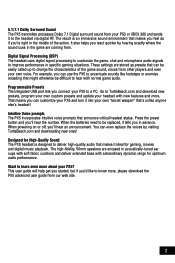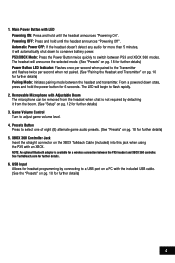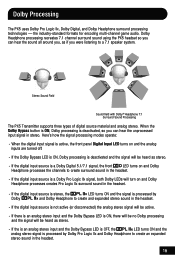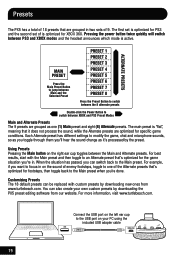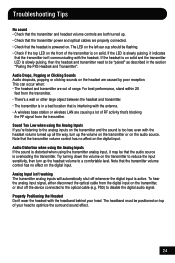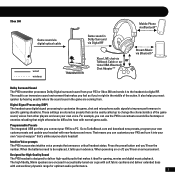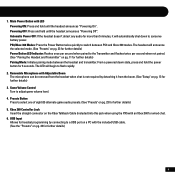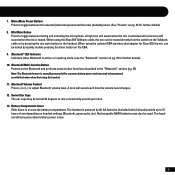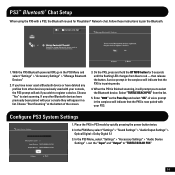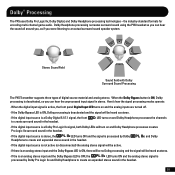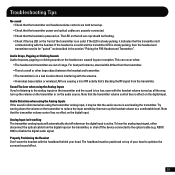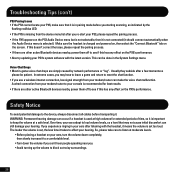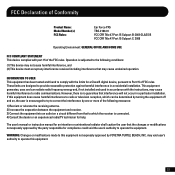Turtle Beach Ear Force PX5 Support Question
Find answers below for this question about Turtle Beach Ear Force PX5.Need a Turtle Beach Ear Force PX5 manual? We have 2 online manuals for this item!
Question posted by Missjafir on January 19th, 2014
How To Use Two Devices With Px5
The person who posted this question about this Turtle Beach product did not include a detailed explanation. Please use the "Request More Information" button to the right if more details would help you to answer this question.
Current Answers
Related Turtle Beach Ear Force PX5 Manual Pages
Similar Questions
Adapter So I Can Use The Turtle Beach Ear Force Xl1 On Ps3
(Posted by mlaLi 10 years ago)
How To Use Turtle Beach Ear Force Px5 Manual
(Posted by vedBRID 10 years ago)
No One Can Her Me Talking Online, I Am Using The Ps3 Headset Called Pla's Help!
everything else i working perfectly but no one can hear me talking oneline, should just take them ba...
everything else i working perfectly but no one can hear me talking oneline, should just take them ba...
(Posted by cozas1998 11 years ago)
Can I Use My Turtle Beach Ear Force Xl1 Headset On My Ps3?
(Posted by saga14 11 years ago)