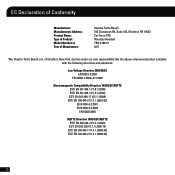Turtle Beach Ear Force PX5 Support Question
Find answers below for this question about Turtle Beach Ear Force PX5.Need a Turtle Beach Ear Force PX5 manual? We have 2 online manuals for this item!
Question posted by adadippsh on November 29th, 2013
I Cant Talk On My Px5 Headset
The person who posted this question about this Turtle Beach product did not include a detailed explanation. Please use the "Request More Information" button to the right if more details would help you to answer this question.
Current Answers
There are currently no answers that have been posted for this question.
Be the first to post an answer! Remember that you can earn up to 1,100 points for every answer you submit. The better the quality of your answer, the better chance it has to be accepted.
Be the first to post an answer! Remember that you can earn up to 1,100 points for every answer you submit. The better the quality of your answer, the better chance it has to be accepted.
Related Turtle Beach Ear Force PX5 Manual Pages
User's Guide - Page 2
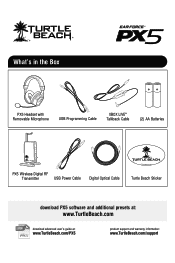
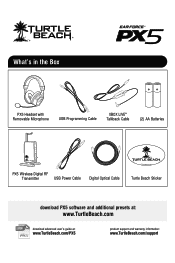
... the Box
PX5 Headset with Removable Microphone
USB Programming Cable
XBOX LIVE® Talkback Cable
(2) AA Batteries
PX5 Wireless Digital RF
Transmitter
USB Power Cable
Digital Optical Cable
TURTLEBEACH.COM
Turtle Beach Sticker
download PX5 software and additional presets at:
www.TurtleBeach.com
PDF
download advanced user's guide at:
www.TurtleBeach.com/PX5
product support...
User's Guide - Page 3


... Device Dual Pairing Making Phone Calls Receiving Calls Bluetooth Quick Reference PX5 Headset and Transmitter Technical Specifications Troubleshooting and Support Important Safety Information
watch PX5 training videos at:
www.youtube.com/TurtleBeachVideos
pg 1
pg 3... - Table of Contents
About the Ear Force® PX5 PX5 Headset Overview PX5 Transmitter Overview Using the Transmitter Pairing the...
User's Guide - Page 4


... which is the most from your mobile phone and digital music player. About the Ear Force PX5
The Ear Force PX5 is used for PS3 and XBOX 360 gaming.
For further details,
1
please visit TurtleBeach.com. To get the most technologically-advanced headset ever designed for communicating on the PlayStation Network (PSN) and optionally on XBOX LIVE...
User's Guide - Page 5
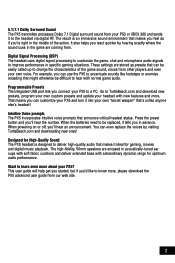
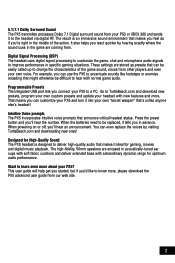
... hear an announcement. The high-fidelity, 50mm speakers are encased in acoustically-tuned ear cups with soft fabric cushions and deliver extended bass with extraordinary dynamic range for High-Quality Sound The PX5 headset is an immersive sound environment that can use the PX5 to accentuate sounds like to know more, please download the...
User's Guide - Page 16


...
1. Navigate to red - E nter "0000" as headsets, keyboards and mouse devices.
1. Choose "Start Scanning" at the bottom of the screen.
3. P lace the PX5 headset in the PS3 Menu and select "Settings" > " ... register a device. Balancing Game and Chat Levels
The Bluetooth volume control on the right ear cup adjusts the PSN chat volume, and the game volume is now paired with your...
User's Guide - Page 17


... in XBOX 360 mode by quickly pressing the power button twice.
Configure XBOX 360 Settings
1. Place the PX5 headset in .
2. In the System Settings of the Dashboard, select "Console Settings" > "Audio" "Accessory Settings... LIVE.
The volume control on the left ear cup of incoming chat from the menu. To conserve battery power, turn off the PX5 Bluetooth unless you balance the game sound and...
User's Guide - Page 19
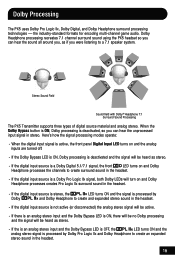
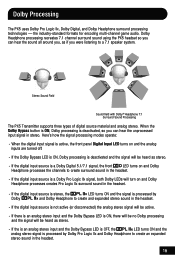
Dolby Headphone processing recreates 7.1 channel surround sound using the PX5 headset so you can hear the sound all around you, as stereo.
· ... processing and the signal will be heard as if you can hear the unprocessed input signal in the headset.
16 Dolby Processing
The PX5 uses Dolby Pro Logic IIx, Dolby Digital, and Dolby Headphone surround processing technologies -
When the Dolby ...
User's Guide - Page 20
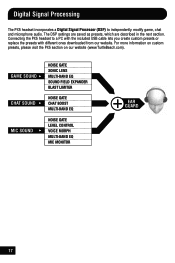
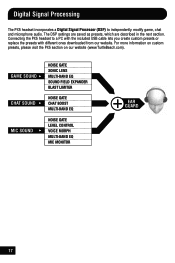
...The DSP settings are saved as presets, which are described in the next section.
Digital Signal Processing
The PX5 headset incorporates a Digital Signal Processor (DSP) to a PC with the included USB cable lets you create custom... VOICE MORPH MULTI-BAND EQ MIC MONITOR
EAR GUARD
17 For more information on custom presets, please visit the PX5 section on our website (www.TurtleBeach.com).
User's Guide - Page 22
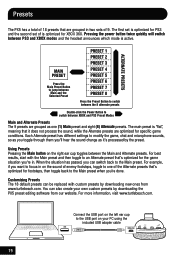
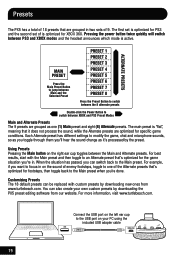
... by the preset. Using Presets Pressing the Main button on the right ear cup toggles between PS3 and XBOX modes and the headset announces which mode is optimized for footsteps, then toggle back to switch ...are grouped in two sets of 9. You can switch back to the Main preset. Presets
The PX5 has a total of 18 presets that are optimized for specific game conditions. The first set is...
User's Guide - Page 26
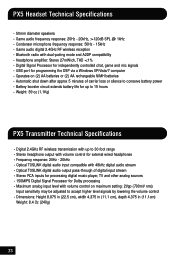
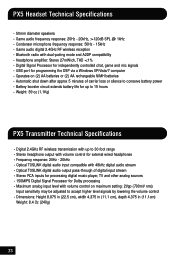
PX5 Headset Technical Specifications
· 50mm diameter speakers · Game audio frequency response: 20Hz - 20kHz, >120dB SPL @ 1kHz · Condenser microphone frequency response: 50Hz - 15kHz · Game audio digital 2.4GHz RF wireless reception · Bluetooth radio with dual-pairing mode and A2DP compatibility · Headphone amplifier: Stereo 27mW/ch, THD
User's Guide - Page 27
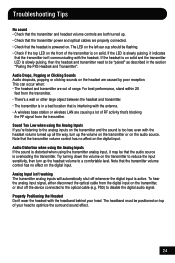
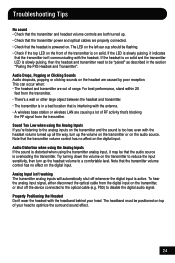
...Headset Don't wear the headset with the headset. The LED on solid and the transmitter LED is slowly pulsing, then the headset and transmitter need to a comfortable level. If the headset is on the left ear... the optical cable from the transmitter.
Note that is in the section "Pairing the PX5 Headset and Transmitter". The headband must be "paired" as described in a bad location that...
User Manual - Page 3


... pg 20 pg 21 pg 23
pg 25 pg 25 pg 26 pg 26 pg 27 pg 28 pg 30 Table of Contents
About the Ear Force PX5
PX5 Headset Overview
PX5 Transmitter Overview Using the Transmitter
Pairing the Headset and Transmitter
Setup Transmitter Setup - PS3™, Xbox 360® (slim) Transmitter Setup -
User Manual - Page 4


... phone and digital music player. This means you can also be replaced with the PX5 transmitter.
About the Ear Force® PX5
The Ear Force PX5 is used for PS3™ and Xbox 360® gaming. Wireless Digital RF Technology with Bluetooth® The Ear Force PX5 headset provides wireless CD-quality game sound via Bluetooth*
*Only 2 Bluetooth devices total can...
User Manual - Page 5
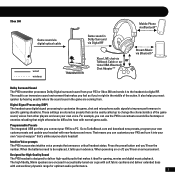
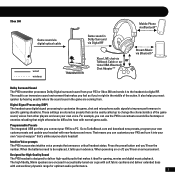
... feel as presets that makes it to improve performance in acoustically-tuned ear cups with soft fabric cushions and deliver extended bass with new features and more. Intuitive Voice prompts The PX5 incorporates intuitive voice prompts that 's unlike anyone else's headset!
That means you in Dolby Surround via Digital RF
wired wireless
TRANSMITTER...
User Manual - Page 18
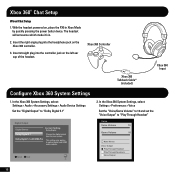
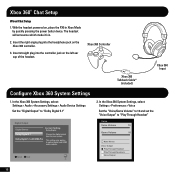
...
3. Insert straight plug into the controller jack on , place the PX5 in Xbox Mode by quickly pressing the power button twice. This setting only applies to "Play Through Headset"
Voice
Voice Volume
10
Game Volume
10
Mute Kinect
Voice Output Play ... digital output type for your system.
Xbox 360® Chat Setup
Wired Chat Setup
1. With the headset powered on the left ear cup of the...
User Manual - Page 19
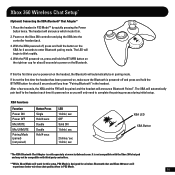
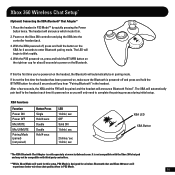
... Bluetooth" in PS3 Mode** by quickly pressing the Power button twice.
After a few seconds, the XBA and the PX5 will announce Bluetooth Paired". The headset will announce which mode it 's powered on the right ear cup for wireless Bluetooth chat and Xbox 360 users will automatically pair itself to enter Bluetooth pairing mode...
User Manual - Page 24


...-BAND EQ
NOISE GATE LEVEL CONTROL VOICE MORPH MULTI-BAND EQ MIC MONITOR
EAR GUARD
21
Connecting the PX5 headset to independently modify game, chat and microphone audio. The DSP settings are... saved as presets, which are described in the next section. Digital Signal Processing
The PX5 headset incorporates a Digital Signal Processor (DSP) to a PC with the included USB cable lets ...
User Manual - Page 31
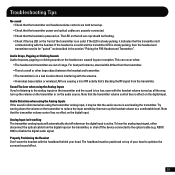
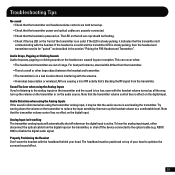
...; There's a wall or other large object between the headset and transmitter. • The transmitter is in the section "Pairing the PX5 Headset and Transmitter". For best performance, stand within 20 feet from... connected to a comfortable level. The LED on the left ear cup should be positioned on the digital input. If the headset is on solid. Audio Drops, Popping or Clicking Sounds Audio...
User Manual - Page 32
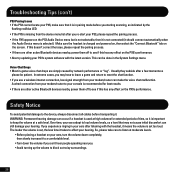
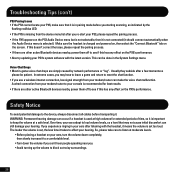
... the PX5's performance. • Also try updating your PS3's system software with the headset, it is set too loud.
The louder the volume is set, the less time it takes to reset the chat function. • If you experience ringing in your ears after a few moments so
please be done in pairing mode...
Similar Questions
How To Setup Turtle Beach Wireless Headset Ear Force Bravo
(Posted by Repaoe1d 10 years ago)
What Setting To Use To Hear And Talk On My Turtle Beach Px5 Headset For Ps3
(Posted by premen 10 years ago)