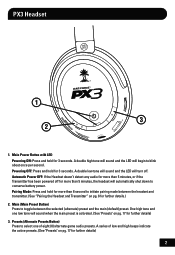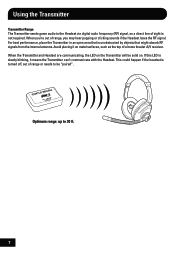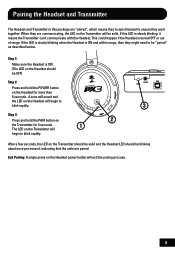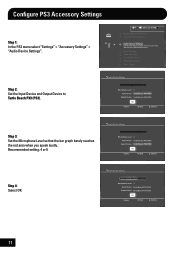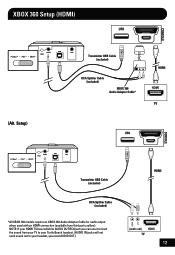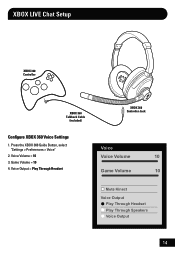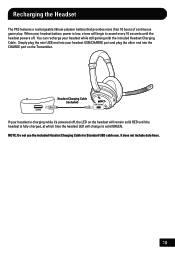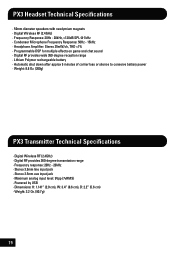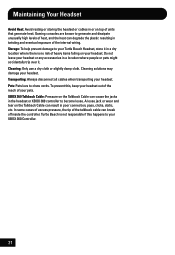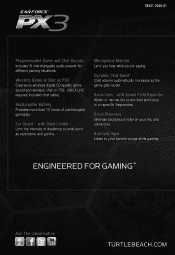Turtle Beach Ear Force PX3 Support Question
Find answers below for this question about Turtle Beach Ear Force PX3.Need a Turtle Beach Ear Force PX3 manual? We have 2 online manuals for this item!
Question posted by gikhoho on February 25th, 2014
Where To Find The Serial Number On A Turtle Beach Ear Force X11 Gaming Headset
The person who posted this question about this Turtle Beach product did not include a detailed explanation. Please use the "Request More Information" button to the right if more details would help you to answer this question.
Current Answers
Related Turtle Beach Ear Force PX3 Manual Pages
Similar Questions
Ear Force Tango Gaming Headset Wont Pair With My Xbox Chat Device
(Posted by idrabou 9 years ago)
Turtle Beach Ear Force Xl1 Gaming Headset Troubleshooting Cannot Hear Other
players
players
(Posted by winRaj 10 years ago)
Can't Talk Into Ear Force P11 Gaming Headset
(Posted by 5200subhg 10 years ago)
I Cant Hear My Game Trough My Turtle Beach Px3 How Do I Fix It?
(Posted by az9308 11 years ago)