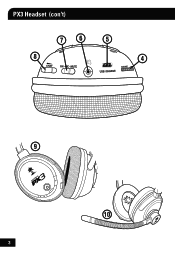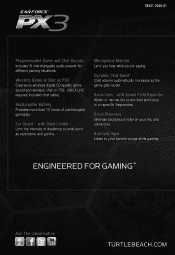Turtle Beach Ear Force PX3 Support Question
Find answers below for this question about Turtle Beach Ear Force PX3.Need a Turtle Beach Ear Force PX3 manual? We have 2 online manuals for this item!
Question posted by Samealhols on October 28th, 2013
Ear Force Bravo Wont Charge
The person who posted this question about this Turtle Beach product did not include a detailed explanation. Please use the "Request More Information" button to the right if more details would help you to answer this question.
Current Answers
There are currently no answers that have been posted for this question.
Be the first to post an answer! Remember that you can earn up to 1,100 points for every answer you submit. The better the quality of your answer, the better chance it has to be accepted.
Be the first to post an answer! Remember that you can earn up to 1,100 points for every answer you submit. The better the quality of your answer, the better chance it has to be accepted.
Related Turtle Beach Ear Force PX3 Manual Pages
User's Guide - Page 2


What's in the Box
PX3 Headset
Headset Charging Cable
XBOX 360® Talkback Cable
PC/Mac®
PS3™ XBOX®
PX3 Transmitter
Transmitter USB Cable
RCA Splitter Cable
PX3 Presets Reference Card
User Guide
TURTLEBEACH.COM
Turtle Beach Sticker
User's Guide - Page 3


Table of Contents
About the Ear Force® PX3 PX3 Headset PX3 Transmitter Pairing the Headset and Transmitter PS3 Setup XBOX 360® Setup PC/Mac Setup Presets Recharging the Headset Technical Specifications Troubleshooting and Support Maintaining Your Headset Important Safety Information
pg 1 pg 2 pg 5 pg 8 pg 9 pg 13 pg 15 pg 17 pg 18 pg 19 pg 20 pg...
User's Guide - Page 4


... connecting the included Headset Charging Cable to the transmitter, you can customize your PX3 and turn it ideal for gaming, movies and digital music playback. Engineered for High Quality Sound The PX3 is engineered for the PS3, and also works with the PX3 transmitter. About the Ear Force PX3
The Ear Force PX3 is an advanced wireless headset that is designed to...
User's Guide - Page 5
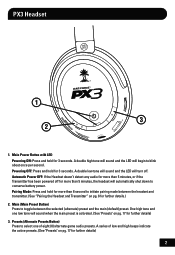
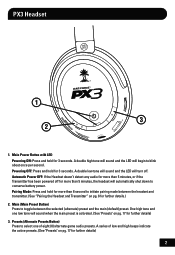
...detect any audio for more than 5 minutes, or if the Transmitter has been powered off for more than 5 minutes, the headset will turn off. A double high tone will sound and the LED will sound when the main preset is activated. (See...) preset. A double low tone will sound and the LED will automatically shut down to blink about once per second. PX3 Headset
1
GAME
3
T A H C
2
M AIN
1.
User's Guide - Page 7


... Switch Toggles the MUTE on the transmitter using the PX3 for connecting the headset to adjust the chat volume level. 9.
XBOX 360 Controller Jack When using the included Headset Charging Cable. Game Volume Control Turn to rest conveniently around your neck. 10. Swivel Ear Cups The ear cups may be turned 90 degrees to adjust game...
User's Guide - Page 9


... or out of the included RCA Splitter Cable into this occurs, please refer to use the headset while charging.
6 Mode Selection Switch Slide to activate pairing mode. Pairing Button Press and hold for ...Auxiliary Input Jack Provides a 3.5mm input for recharging the Headset battery. Charging Port Used for digital music players or additional audio sources (cable sold separately). You ...
User's Guide - Page 10
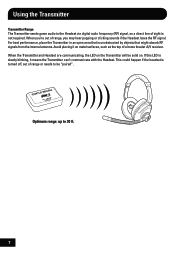
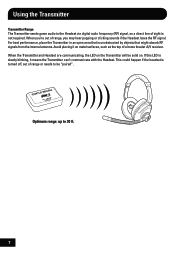
... antenna. When you're out of range, you may hear popping or clicking sounds if the Headset loses the RF signal.
For best performance, place the Transmitter in an open area that is turned...not required. Using the Transmitter
Transmitter Range The Transmitter sends game audio to the Headset via digital radio frequency (RF) signal, so a direct line of sight is slowly blinking, it on . ...
User's Guide - Page 11
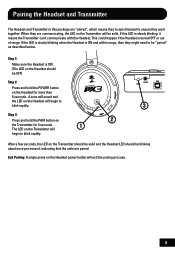
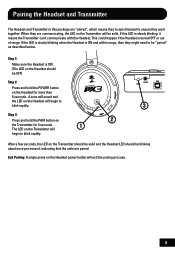
...)
Step 2:
Press and hold the PAIR button on
2
the Transmitter for more than 6 seconds. If the LED is slowly blinking when the Headset is OFF. (The LED on the Headset should be blinking about once per second, indicating that the units are communicating, the LED on the Transmitter will exit the pairing...
User's Guide - Page 15
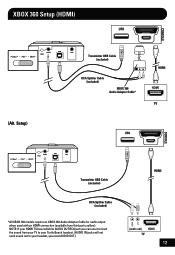
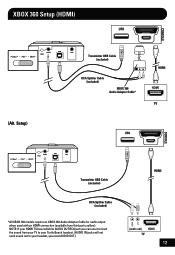
... models require an XBOX 360 Audio Adapter Cable for audio output when used with an HDMI connection (available from your TV to your Turtle Beach headset. (AUDIO IN jacks will not send sound out to your HDMI TV has red/white AUDIO OUT RCA jack you need AUDIO OUT.)
HDMI
12...
User's Guide - Page 17
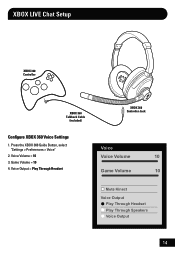
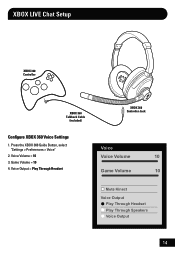
Game Volume = 10 4. Voice Volume = 10 3. Voice Output = Play Through Headset
XBOX 360 Controller Jack
Voice
Voice Volume
10
Game Volume
10
Mute Kinect
Voice Output Play Through Headset Play Through Speakers Voice Output
14 XBOX LIVE Chat Setup
XBOX 360 Controller
XBOX 360 Talkback Cable
(included)
Configure XBOX 360 Voice Settings
1. Press...
User's Guide - Page 18


... PS3 mode)
3.5mm Cable (sold separately)*
Transmitter USB Cable (included)
The PX3 functions as both a wireless stereo analog and USB mono headset with a PC/Mac, configure it in PS3 mode as shown in the setup...when connecting the Transmitter to a PC or Mac, and appears as Turtle Beach PX3 (PS3) in this mode, the headset operates as a USB audio device. NOTE: The Game volume can be adjusted ...
User's Guide - Page 19


... to enter Wired mode. PC/Mac Setup (wired)*
Wired Mode (presets are deactivated)
USB Standard-A to USB Mini-B Cable
(sold separately)*
USB/CHARGE
The PX3 functions as a wired USB stereo headset by connecting a USB Standard-A to USB Mini-B cable* (sold separately. NOTE: The Game volume can be adjusted from a PC or Mac directly...
User's Guide - Page 20


...them you can be replaced with the Main preset and then toggle to the Main preset. Presets
Main and Alternate Presets The PX3 includes 2 preset modes that are grouped into (1) Main preset and (8) Alternate presets. MAIN PRESET
Press the Main Preset ... done. For example, if you want to the Main preset when you 're in on your headset. For more information visit www.turtlebeach.com.
17
User's Guide - Page 21
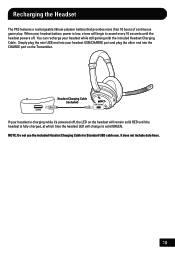
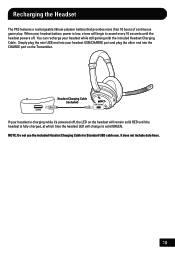
... USB cable use. When your headset while still gaming with the included Headset Charging Cable. It does not include data lines.
18 Simply plug the mini USB end into the CHARGE port on the headset will remain solid RED until the headset powers off , the LED on the Transmitter.
Recharging the Headset
The PX3 features a rechargeable lithium polymer...
User's Guide - Page 22
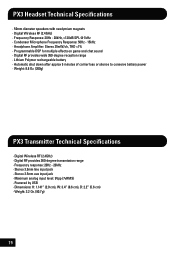
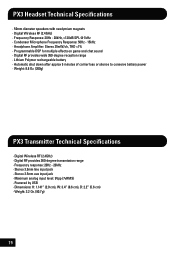
PX3 Headset Technical Specifications
· 50mm diameter speakers with neodymium magnets · Digital Wireless RF (2.4GHz) · Frequency Response: 20Hz - 20kHz, >120dB SPL @ 1kHz · Condenser Microphone Frequency Response: 50Hz - 15kHz · Headphone Amplifier: Stereo 35mW/ch, THD
User's Guide - Page 23


... the transmitter. The LED under the POWER button on the right ear cup
should be "paired" as described in "Pairing the Headset and Transmitter". • Try cycling the power on , or... with the included battery charging cable.
20 For best performance, use the headset within 30 feet of the transmitter. • There's a wall or other large object between the headset and transmitter. •...
User's Guide - Page 25


... to loud volume levels, so a level that may not cause initial discomfort can still damage your hearing. If you experience ringing in your ears after listening with the headset, it means the volume is set , the less time it to a comfortable level.
• Turn down completely, then slowly increase it takes to...
User's Guide - Page 27


... Computer Entertainment Inc.
PlayStation is a registered trademark and PS3 is CE marked according to operate the equipment. Turtle Beach, the Turtle Beach Logo, Voyetra, Ear Force, Sonic Lens, Ear Guard, the Digital RF logo, the DSP logo, Chat Boost and Engineered For Gaming are either trademarks or registered trademarks of VTB, Inc. For...
Similar Questions
Turtle Beach Ear Force Bravo Wont Turn On
(Posted by Judigi 10 years ago)