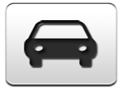2013 Toyota Highlander Support Question
Find answers below for this question about 2013 Toyota Highlander.Question posted by Dollygp on August 28th, 2014
How To Set Clock On The Toyota Highlander
Current Answers
Answer #1: Posted by BusterDoogen on August 28th, 2014 12:32 PM
- Setting up the displays
Display the set up screen on the multi-information display when the vehicle is stopped. Press and hold the “DISP” button to display the set up screen. Select the desired item on the menu screen. Press and hold the “DISP” button to enter the setting mode.
- Setting the clock
Select “CLOCK” on the menu screen. Press and hold the “DISP” button until the display changes. Press the “DISP” button to adjust the hours.
After adjusting the hours, wait 5 seconds to allow the hours to be automatically input. Press the “DISP” button to adjust the minutes. After adjusting the minutes, wait 5 seconds to allow the minutes to be automatically input.
- Setting the display
select “DISPLAY” on the menu screen. Press and hold the “DISP” button until the display changes. Select the desired item on the menu screen. Press and hold the “DISP” button to enter the setting mode.
- Setting day mode
Select “DAY MODE” on the menu screen. Press and hold the “DISP” button until the display changes. Press the “DISP” button to select “ON” or “OFF”. After setting day mode, wait 5 seconds to allow the mode to be automatically input.
- ` Setting the background color
Select “BACKGROUND COLOR” on the menu screen. Press and hold the “DISP” button until the display changes. Press the “DISP” button to select “BLACK” or “BLUE”. After selecting a background color, wait 5 seconds to allow the color to be automatically input.
I hope this is helpful to you!
Please respond to my effort to provide you with the best possible solution by using the "Acceptable Solution" and/or the "Helpful" buttons when the answer has proven to be helpful. Please feel free to submit further info for your question, if a solution was not provided. I appreciate the opportunity to serve you!