2010 Toyota Sequoia Support Question
Find answers below for this question about 2010 Toyota Sequoia.Need a 2010 Toyota Sequoia manual? We have 3 online manuals for this item!
Question posted by mjppempe on October 23rd, 2014
What Button Do You Push On Remote For 2010 Sequoia
The person who posted this question about this Toyota automobile did not include a detailed explanation. Please use the "Request More Information" button to the right if more details would help you to answer this question.
Current Answers
There are currently no answers that have been posted for this question.
Be the first to post an answer! Remember that you can earn up to 1,100 points for every answer you submit. The better the quality of your answer, the better chance it has to be accepted.
Be the first to post an answer! Remember that you can earn up to 1,100 points for every answer you submit. The better the quality of your answer, the better chance it has to be accepted.
Related Manual Pages
Navigation Manual - Page 25
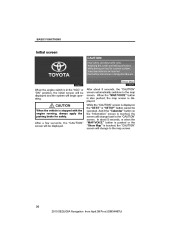
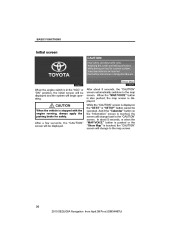
... change back to the "CAUTION" screen.
In about 5 seconds, the "CAUTION" screen automatically switches to the map screen.
26
2010 SEQUOIA Navigation from April.09 Prod.(OM34487U) When the "MAP/VOICE" button is also pushed, the map screen is stopped with the engine running, always apply the parking brake for safety.
BASIC FUNCTIONS
Initial...
Navigation Manual - Page 30


"Brightness" "+": Brightens the screen.
You can be displayed.
31
2010 SEQUOIA Navigation from April.09 Prod.(OM34487U) Touch the desired button to either day or night mode. "Contrast" "+": Strengthens the contrast of the screen. Push the "DISP" button. INFORMATION
When you do not touch any button on the "Display" screen for 20 seconds, the previous screen will...
Navigation Manual - Page 31


... on the adjustment screen for 20 seconds, the previous screen will be displayed.
32
2010 SEQUOIA Navigation from April.09 Prod.(OM34487U) If the screen is set in day mode with ....
Touch the desired button to day mode or night mode. INFORMATION
When you do not touch any button on , push the "DISP" button again, or push the "DEST" or another screen mode button.
BASIC FUNCTIONS
D ...
Navigation Manual - Page 32
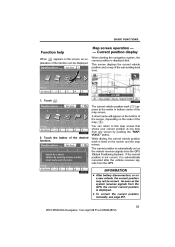
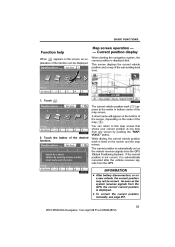
... on the scale of the desired function. Touch the button of the map ( 2 ). D To correct the current position manually, see page 251.
33
2010 SEQUOIA Navigation from the GPS.
2. While driving, the current... that shows your current position at any time from any screen by pushing the "MAP/ VOICE" button. Current position display
When starting the navigation system, the current position is fixed ...
Navigation Manual - Page 33
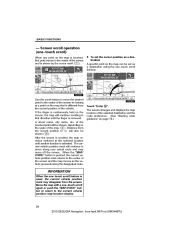
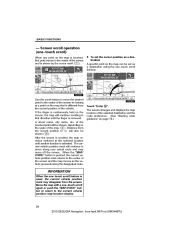
... will continue scrolling in that point moves to the current vehicle position map location display.
34
2010 SEQUOIA Navigation from the screen. Move the map with a one −touch scroll)
When any ...April.09 Prod.(OM34487U) Screen scroll operation (one −touch scroll again or push the "MAP/VOICE" button to return to the center of the screen for looking at the selected location ...
Navigation Manual - Page 51


... one of Interest" or "Intersection & Freeway". Selecting the search area
Change the selected region in order to the touch screen button may be slow. 2. Touch "OK" and the previous screen returns.
52
2010 SEQUOIA Navigation from a different region by using "Address", "Point of "US1" through 71.)
INFORMATION
When searching the destination, the response...
Navigation Manual - Page 53
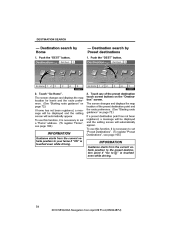
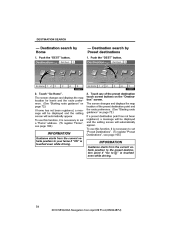
... to " is touched even while driving.
54
2010 SEQUOIA Navigation from the current vehicle position to your home if "OK" is necessary to set "Preset Destinations". (To register "Preset Destinations", see page 103.)
INFORMATION
Guidance starts from April.09 Prod.(OM34487U) DESTINATION SEARCH
- Push the "DEST" button.
2. The screen changes and displays the map...
Navigation Manual - Page 54


... by address. (a) Search by city (b) Search by "Address"
There are 2 ways to search 1. Input a city name.
5. Touch the button of the desired city name from the displayed list.
55
2010 SEQUOIA Navigation from April.09 Prod.(OM34487U) Touch "City".
3. Push the "DEST" button. 2. Touch the button for the desired method.
4. Touch "Address" on the "Destination" screen.
3.
Navigation Manual - Page 56


Input the street name and touch "OK".
57
2010 SEQUOIA Navigation from April.09 Prod.(OM34487U) Touch the button of the desired city name. The current screen changes to the screen for inputting a street name.
5. After inputting... system has never been used, this function will not be available. Touch "Street Address".
2. Touch "Address" on page 55.)
4. Push the "DEST" button. 2.
Navigation Manual - Page 58
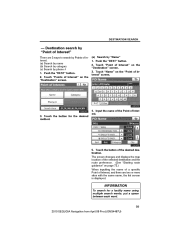
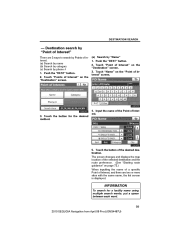
...displayed. Push the "DEST" button. 2. Push the "DEST" button. 2. Touch "Points of Interest. (a) Search by name (b) Search by category (c) Search by Points of Interest" on the "Destination" screen. 3. Touch the button of Interest.
5. DESTINATION SEARCH
- Touch the button for a facility name using multiple search words, put a space between each word.
59
2010 SEQUOIA Navigation...
Navigation Manual - Page 60


...April.09 Prod.(OM34487U) Set the search point from near a destination It is displayed.
61
2010 SEQUOIA Navigation from along the chosen route 3. Touch "Category" on the "Destination" screen. 3.... from near a city center 4. DESTINATION SEARCH
D Selecting from the selected search point. Push the "DEST" button. 2.
If the desired POI category is on the screen, touch "List All Categories"...
Navigation Manual - Page 63


... screen, touch "List All Categories" to list all POI categories.
4.
If the desired POI category is not on page 72.)
64
2010 SEQUOIA Navigation from the list. By touching the button of the desired item, the screen changes and displays the map location of the selected destination and the route preference. (See "Starting...
Navigation Manual - Page 64


... destination. Deleting previous destinations" on the screen. 3. Push the "DEST" button. 2. Touch the button of identical numbers with different area codes will be registered. (See page 113.) 1. Destination search by touching "Delete Previous Dest." DESTINATION SEARCH
- D To set destinations are displayed on page 119.)
65
2010 SEQUOIA Navigation from April.09 Prod.(OM34487U) The...
Navigation Manual - Page 65


... search by "Emergency"
1. The display changes to a screen to select police stations, dealers, hospitals or fire stations. Push the "DEST" button. 2. The current position is displayed.
66
2010 SEQUOIA Navigation from April.09 Prod.(OM34487U) Touch the button of the screen.
3. Touch "Emergency" on the "Destination" screen. Touch the desired emergency category. The selected...
Navigation Manual - Page 66


... navigation system does not guide in areas where route guidance is unavailable. (See page 309.)
3. DESTINATION SEARCH
- Push the "DEST" button. 2. Destination search by "Intersection & Freeway"
There are 2 ways to search. (a) Search by intersection (b) Search by Freeway Entrance/Exit 1. Touch the button for the desired method.
67
2010 SEQUOIA Navigation from April.09 Prod.(OM34487U)
Navigation Manual - Page 67
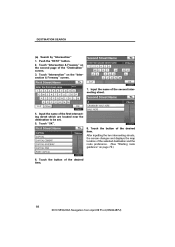
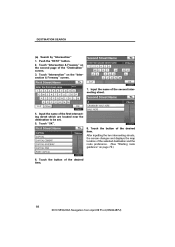
... the desired item.
68
2010 SEQUOIA Navigation from April.09 Prod.(OM34487U) Touch the button of the desired item. Push the "DEST" button. 2. Touch "Intersection & Freeway" on page 72.)
6. After inputting the two intersecting streets, the screen changes and displays the map location of the selected destination and ...
Navigation Manual - Page 68


...before the number (CA−118).
5. DESTINATION SEARCH
(b) Search by touching the button.
69
2010 SEQUOIA Navigation from April.09 Prod.(OM34487U) If the same two streets cross at more ...of the "Destination" screen. 3. Select the desired freeway by "Freeway Entrance/ Exit" 1. Push the "DEST" button. 2. Select the city, and the map location of the freeway or highway, including the ...
Navigation Manual - Page 69
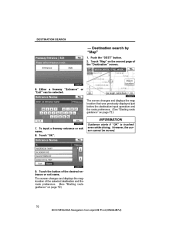
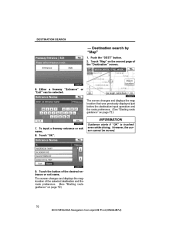
... while driving. Push the "DEST" button. 2. However, the cursor cannot be selected. Touch the button of the "Destination..." screen.
6. The screen changes and displays the map location of the selected destination and the route preference. (See "Starting route guidance" on the second page of the desired entrance or exit name. Touch "Map" on page 72.)
70
2010 SEQUOIA...
Navigation Manual - Page 70


Push the "DEST" button. 2. Input the latitude and the longitude. 4. Touch the destination for deletion.
If "No" is ...delete. 5. If "Yes" is set destination can be recovered. Deleting set destinations
A set , a list will return.
71
2010 SEQUOIA Navigation from April.09 Prod.(OM34487U) Dest." When the input is touched, the previous screen will be displayed on the list. Touch...
Navigation Manual - Page 482


... features are described below. 1 Volume control switch 2 "MODE" switch 3 " " " " switches
166
2010 SEQUOIA Navigation Entry from April.09 Prod.(OM34488U) The volume continues to play is being pressed. 2 "MODE" switch Each time you want to return to increase the volume. Push "−" side to find the next station. To turn the audio system...
Similar Questions
Where Is The Reset Button On A Toyota Sequoia 2001
(Posted by SantVW 10 years ago)
Sequoia 2011 Programming
Every three weeks remotes for Sequoia stop working. How to program the 2011 Sequoia remote?
Every three weeks remotes for Sequoia stop working. How to program the 2011 Sequoia remote?
(Posted by zarraraziz 11 years ago)
Navigation System Dimmed Buttons
We bought a used 2010 Sequoia. The Navigation system won't allow us to choose certain functions beca...
We bought a used 2010 Sequoia. The Navigation system won't allow us to choose certain functions beca...
(Posted by mmdcrna 11 years ago)

