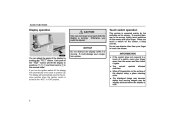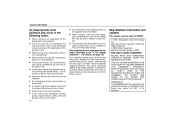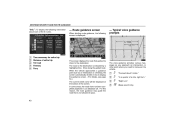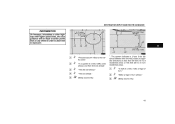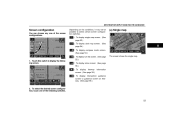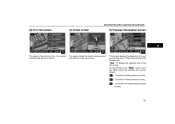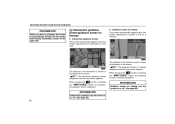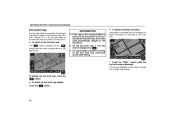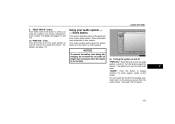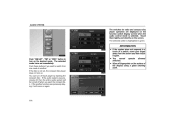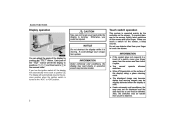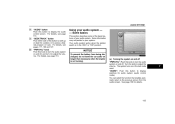2004 Toyota Solara Support Question
Find answers below for this question about 2004 Toyota Solara.Need a 2004 Toyota Solara manual? We have 1 online manual for this item!
Question posted by junesitrens on May 16th, 2014
2004 Toyota Solara Lights Blinking When I Turn Car On
The person who posted this question about this Toyota automobile did not include a detailed explanation. Please use the "Request More Information" button to the right if more details would help you to answer this question.
Current Answers
Related Manual Pages
Similar Questions
Srs Light Doesnt Come On In My 1999 Toyota Solara When I Turn The Ignition Key
(Posted by bilmge 10 years ago)
Sudden Power Loss, Uphill On Toyota 2004 Solara. All Of Sudden, No Uphill Power
(Posted by sm744525 10 years ago)
2000 Solara Dash Blinking Red Light
Aside from the blinking red security light in the gauge panel, my son's 2000 Solara has shows a flas...
Aside from the blinking red security light in the gauge panel, my son's 2000 Solara has shows a flas...
(Posted by alawad 11 years ago)