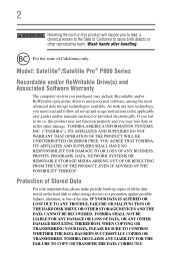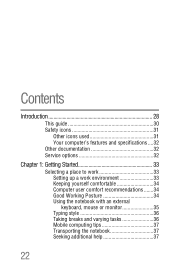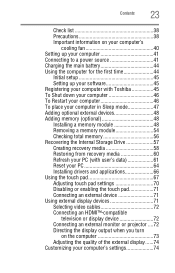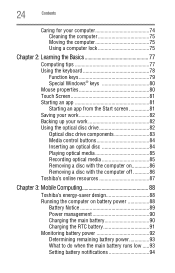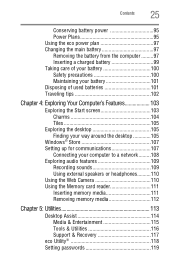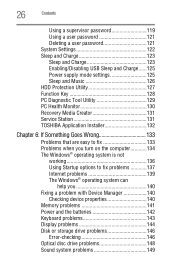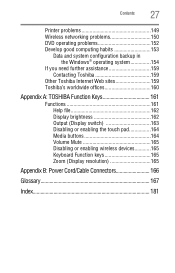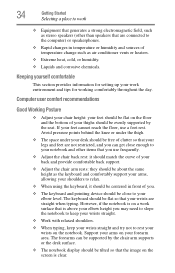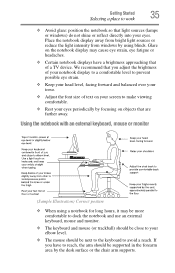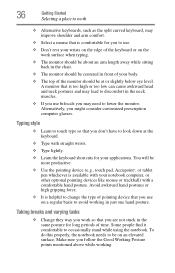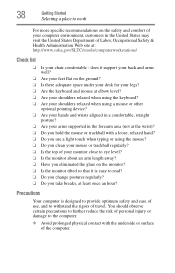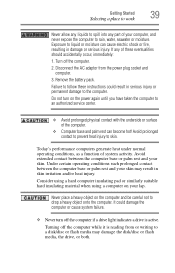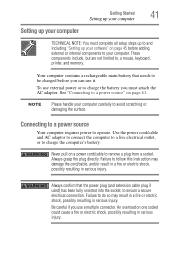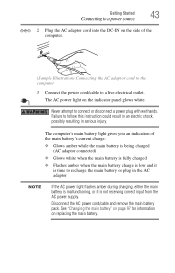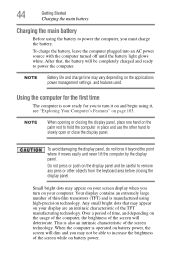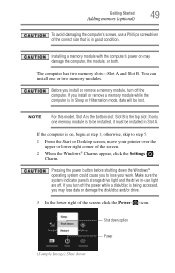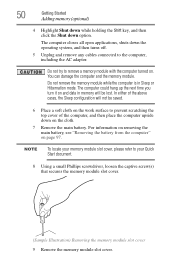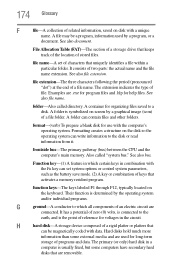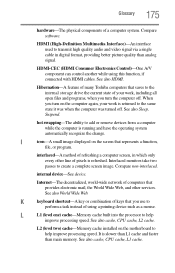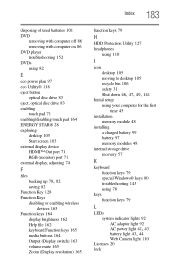Toshiba Satellite P875-S7102 Support Question
Find answers below for this question about Toshiba Satellite P875-S7102.Need a Toshiba Satellite P875-S7102 manual? We have 1 online manual for this item!
Question posted by paolochipp on March 6th, 2014
P875-s7102 How To Remove Keyboard
The person who posted this question about this Toshiba product did not include a detailed explanation. Please use the "Request More Information" button to the right if more details would help you to answer this question.
Current Answers
Related Toshiba Satellite P875-S7102 Manual Pages
Similar Questions
How To Remove Keyboard Toshiba Satellite C855
(Posted by eitaSheh 10 years ago)
How To Turn On My Keyboard Backlight Toshiba Satellite P875-s7102
(Posted by arioran 10 years ago)
How To Turn On The Keyboard Light Of Toshiba Satellite P875-s7102
How to tun on and off the keyboars light of toshina satallite P875-s7102
How to tun on and off the keyboars light of toshina satallite P875-s7102
(Posted by vikieg 10 years ago)
How To Remove Keyboard Toshiba Satellite C655d-s5511
(Posted by larnricha 10 years ago)
Toshiba Satellite P875-s7102 Manual
I have an hp printer F4280 deskjet it does not seem to be compatible....is this true?
I have an hp printer F4280 deskjet it does not seem to be compatible....is this true?
(Posted by dwrogers 10 years ago)