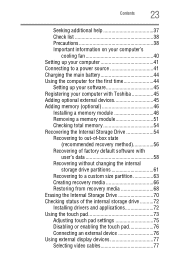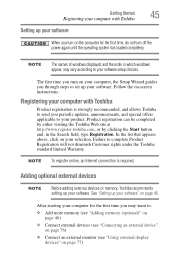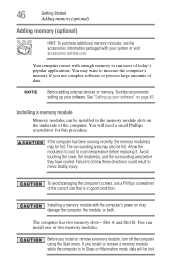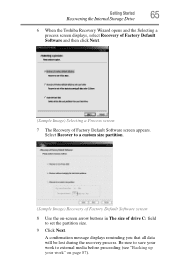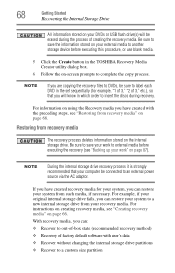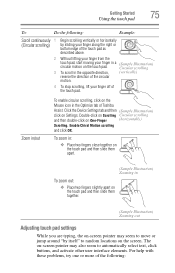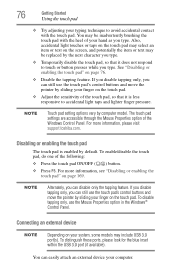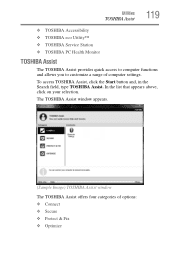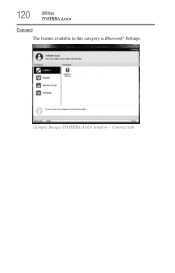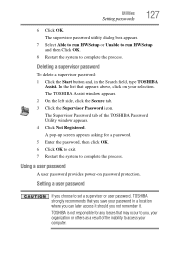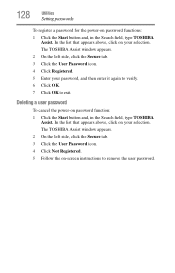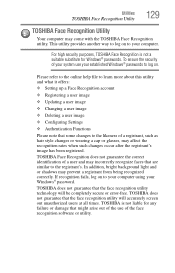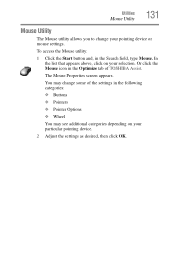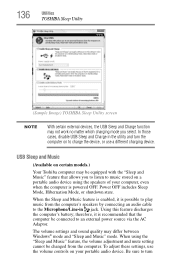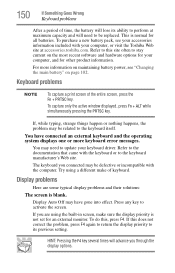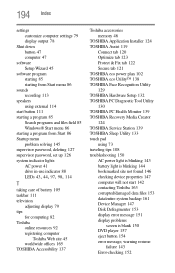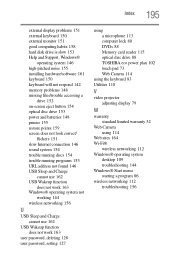Toshiba Satellite P855-S5200 Support Question
Find answers below for this question about Toshiba Satellite P855-S5200.Need a Toshiba Satellite P855-S5200 manual? We have 1 online manual for this item!
Question posted by wesbrawx on December 12th, 2013
How Do You Set The Touch Screen For Toshiba Satellite S5312
The person who posted this question about this Toshiba product did not include a detailed explanation. Please use the "Request More Information" button to the right if more details would help you to answer this question.
Current Answers
Related Toshiba Satellite P855-S5200 Manual Pages
Similar Questions
Hardware Problem No Detect Touch Screen Mode
I have been using my laptop, but sundenly the touch screen mode is not working, i reinstalled driver...
I have been using my laptop, but sundenly the touch screen mode is not working, i reinstalled driver...
(Posted by jjtafoya 6 years ago)
All Of A Sudden I Cant Use Touch Screen On My Laptop.
(Posted by nakonis 9 years ago)
Where Is The Wireless Switch On The Satellite Laptop Toshiba P855-s5102
(Posted by luu12grafbo 9 years ago)
Laptop Toshiba P855-s5200 How To Turn On The Keyboard Light
(Posted by boea 9 years ago)
How To Activate Numeric Keypad On Laptop Toshiba P855-s5200
(Posted by Bpjahs 10 years ago)