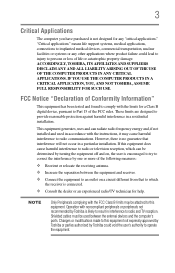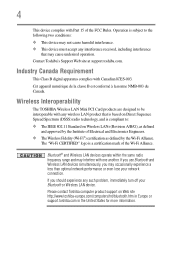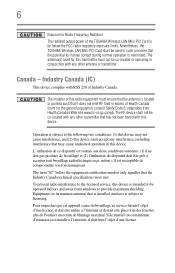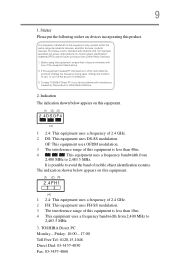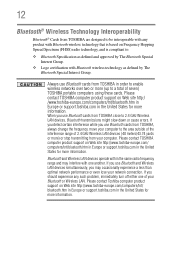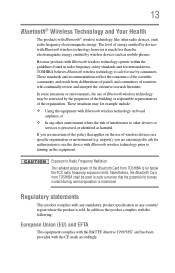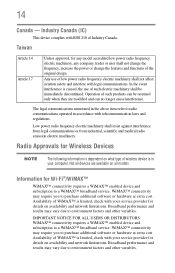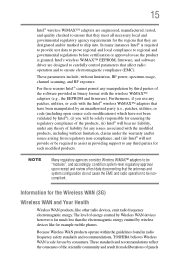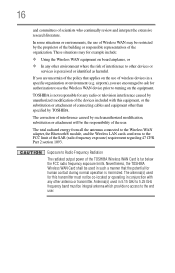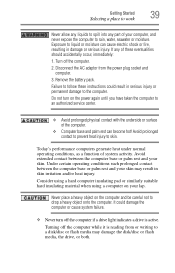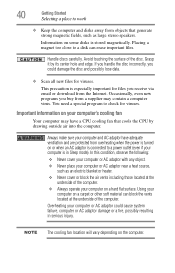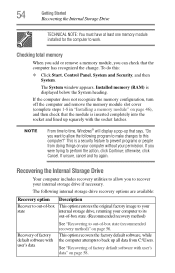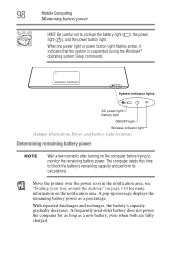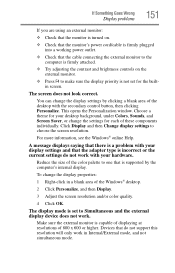Toshiba Satellite P855-S5200 Support Question
Find answers below for this question about Toshiba Satellite P855-S5200.Need a Toshiba Satellite P855-S5200 manual? We have 1 online manual for this item!
Question posted by bjones44 on February 28th, 2013
My P855-s5102 Says Wireless Is Turned Off
Current Answers
Answer #1: Posted by tintinb on March 1st, 2013 1:31 AM
Read the manual here for additional information.
http://www.helpowl.com/manuals/Toshiba/SatelliteP855S5200/172848
If you have more questions, please don't hesitate to ask here at HelpOwl. Experts here are always willing to answer your questions to the best of our knowledge and expertise.
Regards,
Tintin
Related Toshiba Satellite P855-S5200 Manual Pages
Similar Questions
how to reset the bios password on toshiba laptop satellite L355-s7915