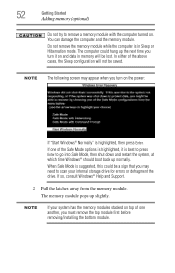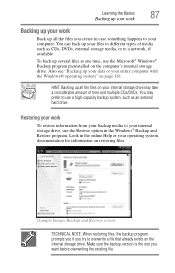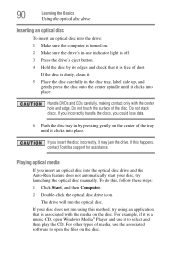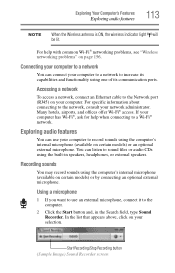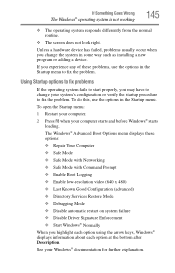Toshiba Satellite P845-S4200 Support Question
Find answers below for this question about Toshiba Satellite P845-S4200.Need a Toshiba Satellite P845-S4200 manual? We have 1 online manual for this item!
Question posted by Pedrogbecal on August 29th, 2014
Satellite P845 S4200 Does Not Boot To Cd
The person who posted this question about this Toshiba product did not include a detailed explanation. Please use the "Request More Information" button to the right if more details would help you to answer this question.
Current Answers
Answer #1: Posted by freginold on October 27th, 2014 3:49 AM
Hi, you probably need to change the boot order to allow the PC to boot from CD. According to page 5-13 of the user manual, you can access the boot menu by holding down the F12 key while the computer is off, turning the computer on, then letting go of the F12 key one second after the computer comes on.
If you've tried that and it doesn't work, refer to page 6-4 in the Troubleshooting section of the manual.
If you've tried that and it doesn't work, refer to page 6-4 in the Troubleshooting section of the manual.
Related Toshiba Satellite P845-S4200 Manual Pages
Similar Questions
How To Boot Toshiba Satellite P845-s4200 From Cd
(Posted by ssBethh 9 years ago)
Satellite P845-s4200 Enter Boot Menu F12 Does Not Work
(Posted by Brirpau 9 years ago)
How To Perform A Restore On A Toshiba Satellite P845-s4200 During Boot Up
(Posted by khifjeebe 9 years ago)
How Do I Boot From Dvd Cdrive In Toshiba Satellite P845-s4200
(Posted by snbjpin 9 years ago)
Need A Repair Manual/disassemble Info For A Toshiba Satellite P845-s4200
I have a Toshiba Satellite P845-S4200 and did not drop or mistreat my laptop. The cover or lid has s...
I have a Toshiba Satellite P845-S4200 and did not drop or mistreat my laptop. The cover or lid has s...
(Posted by squeakss 10 years ago)